How to Fix the Werfault.exe Error in Windows 10
The “Werfault.exe Application Error” dialogue box appears when a program fails to start. There can be many reasons for this error, including werfault.exe crashes. These crashes can result in random application shutdowns and errors.
Most of the time, werfault.exe errors are quite easy to fix. The following are some of the ways that you can use to fix werfault.exe errors.
What Is Werfault.exe?
Windows 10 is a collection of dozens of programs, routines, and tools that work together. It is quite common for some of these programs and routines to experience random crashes and errors due to bugs and other issues.
Werfault.exe is the Windows 10 Error Reporting Service responsible for collecting error reports about these crashes and sending them to Microsoft.
The error reports that werfault.exe sends to Microsoft help the company fix bugs and improve overall system stability. Werfault.exe also offers fixes that you can try to resolve issues manually.
1. Restart Your Computer
The simplest potential fix to any Windows problem is to restart your computer. Rebooting your computer terminates and restarts all Windows tools, including werfault.exe. This can fix almost all random program crashes.
2. Update Drivers
Faulty drivers are one of the major causes of werfault.exe errors. If drivers for critical components like the GPU are not working well, they can cause a whole host of issues, including “Werfault.exe Application Error.”
So, update all of your hardware drivers.
First, press Windows Key + I. Once the Settings panel opens up, click on Update & Security.
Next, select View optional updates, and hit Download and install if there any driver updates available.
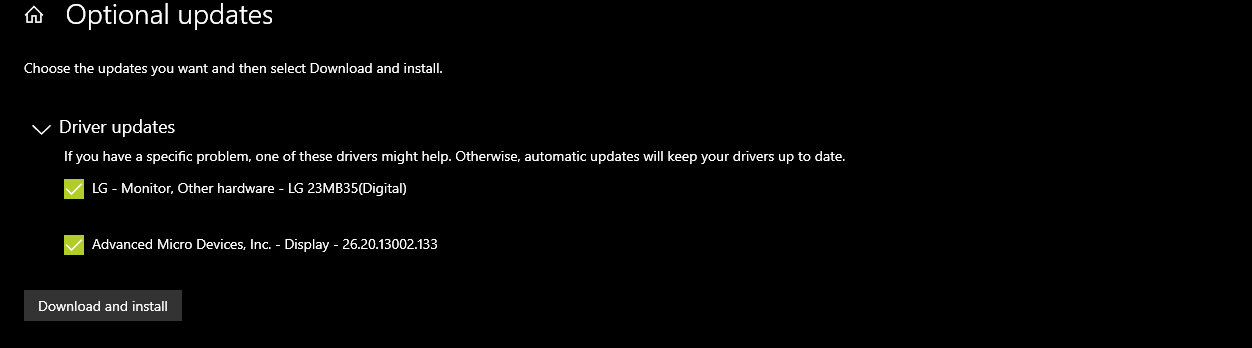
Alternatively, you can update individual components through their respective management applications.
For instance, AMD ships Radeon Software with its hardware components. Nvidia GPUs come with the Nvidia Control Panel. You can install and delete driver updates through these applications.
In short, whether you are using a new component or a trusty old one, make sure that you are using the latest drivers from the manufacturer. Programs like Driver Booster 8 can help you update drivers easily. So, there is no reason to run old drivers.
After updating the drivers and rebooting your computer, check if the error is resolved before moving on to the next solution.
3. Update Windows
Windows is always improving. Microsoft pushes security updates and bug fixes every month. These updates aim to improve system stability and reduce program crashes. If you don’t install these updates regularly, you will run into bugs and security issues.
Therefore, it is important to update Windows regularly. Press Windows Key + I and click on Updates & Security. If there are any updates available, download and install them.
4. Scan Your Computer for Viruses
Viruses can infect application files. In many cases, the files can become corrupt and inaccessible by programs. This leads to program crashes and, potentially, the werfault.exe error.
So, you need to make sure your computer is free from any threats. To do this, press Windows Key + I. in the Settings panel, click on Update & Security to open the Windows Update screen.
Next, select Windows Security, located in the left panel. Now, select Virus & threat protection and then Scan options.
Finally, select Full Scan > Scan now.
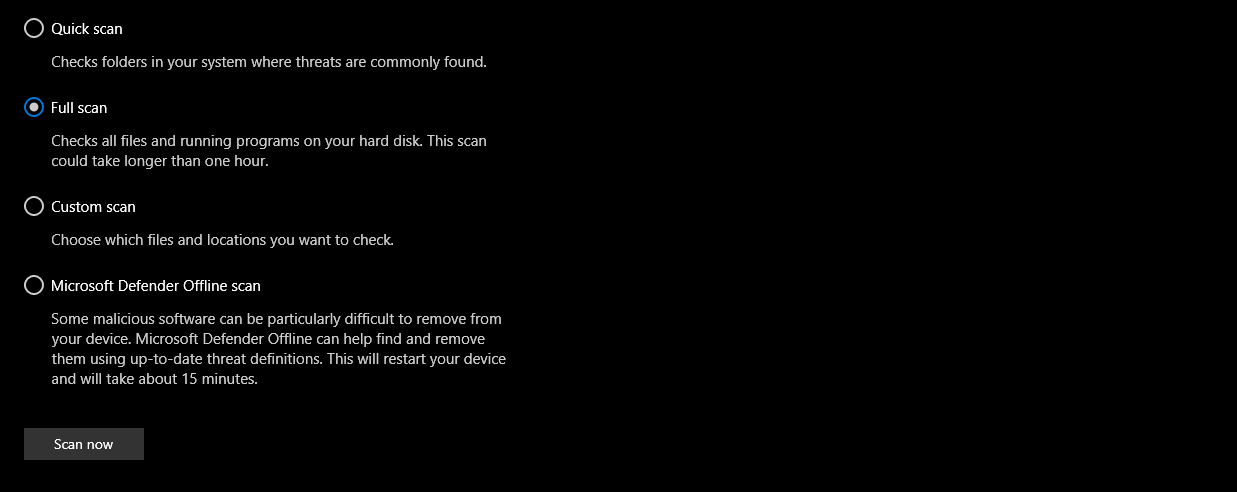
Windows will run a system-wide scan to identify threats. Once the scan is complete, delete any files that pose a threat and restart your computer.
After restarting, check to see if the error is gone.
5. Run the Windows SFC Scan
The Windows System File Checker (SFC.exe) tool scans the OS for corrupt system files. Once the tool finds files that need repairing, it repairs them. Corrupt system files are one of the causes of “Werfault.exe Application Error.”
First, search for Command Prompt in the Start menu search bar, then right-click the Best Match and select Run as administrator.
Next, type sfc /scannow and press enter. The scan can take several minutes, so be patient and don’t close the Command Prompt.
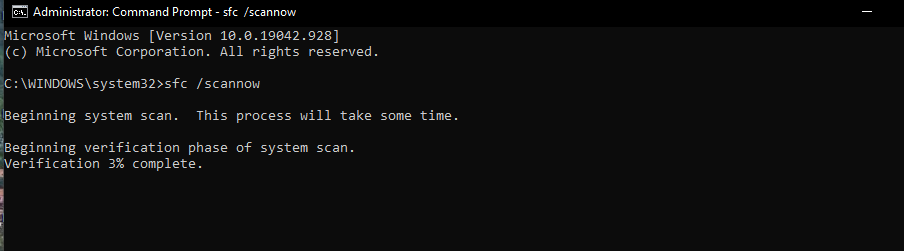
Once the scan is complete, Windows will try to fix the corrupt files if there are any. Finally, restart your computer and check if the error is fixed.
If the scan finds corrupt files, but Windows is unable to repair them, try repairing corrupt system files using repair tools.
6. Disable Werfault.exe
If nothing works, then try disabling werfault.exe. But before we move on to see how to disable werfault.exe, remember that you should only use this option as a last resort.
In addition to 3rd party application programs, Windows uses werfault.exe to keep track of errors and suggest fixes. Disabling it means that Microsoft cannot note issues and develop a fix. This can lead to problems sticking around longer than they should.
With that disclaimer out of the way, press Windows Key + R, type services.msc, and press Enter. This will open a list of services that Windows runs in the background. Scroll down the list to Windows Error Reporting Service.
Next, right-click on Windows Error Reporting Service and select Properties from the list. In the Startup Type, click on the dropdown list and choose Disabled.
Finally, click on Apply, and you’ll successfully disable the werfault.exe.
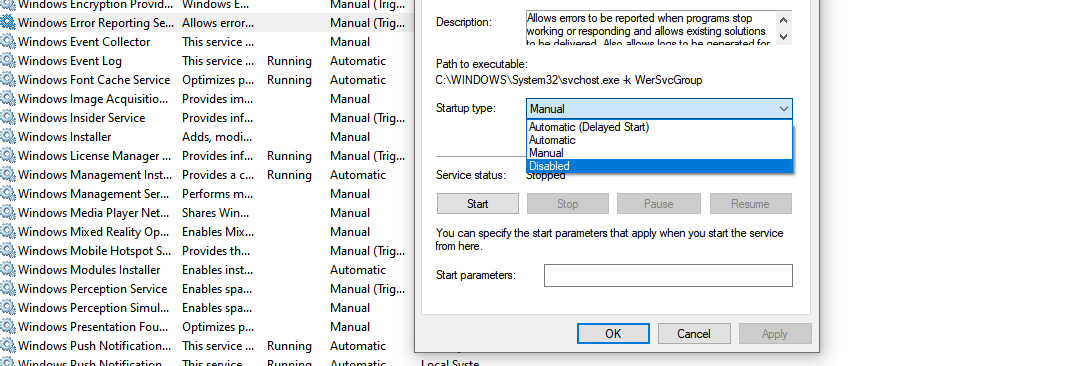
Disabling werfault.exe should fix almost all werfault.exe application errors. But if the error persists, your only option is to install a fresh copy of Windows.
Werfault.exe Loves to Haunt People That Neglect Updates
Keep your OS, application programs, and hardware drivers up to date. Old drivers are a major cause of werfault.exe errors, and they won’t go away unless you commit to updating everything on your computer.
Updating also ensures that you don’t have to resort to unnecessarily drastic measures like disabling werfault.exe.
Moreover, don’t download programs from unknown websites, don't connect a random flash drive to your computer, and don't open unknown emails. Oh, and don't forget to scan your computer regularly for malware.
source https://www.makeuseof.com/how-to-fix-the-werfault-exe-error-in-windows-10/
Post a Comment for "How to Fix the Werfault.exe Error in Windows 10"
Comment when there are difficulties