The 6 Best Tools to Analyze Laptop Battery Health
The laptop battery is an essential piece of hardware, yet we’re often less informed about its health. Your Windows laptop will not give you enough information either. On the surface, it displays just a tiny battery indicator with the remaining time and percentage.
Over time, you’ll notice a few battery errors creep in. The battery stops holding its charge. The charge level indicator shows fluctuating readings. A flawed discharge estimation is also common. But there are workarounds and solutions.
Let’s guide you through some third-party apps to check laptop battery health in Windows 10.
Why You Should Monitor Laptop Battery Health
A battery is a portable chemical device with limited resources. By its very nature, a battery has complicated voltage responses to the cell's load, temperature, and age. The health of the battery affects device performance and run time.
You should monitor your laptop's battery health for these reasons:
- You’ll get a starting point for the power management workflow under different workloads and environments.
- The capacity of a battery changes over time. As a result, the charging indicator will show you inconsistent readings. When this happens, you’ll know when to calibrate the battery.
- Incorrect use of the battery can cut short its lifespan. When you start monitoring battery health, you can take corrective steps to increase longevity.
- It can help prevent other issues, like your laptop not charging when plugged in.
1. Powercfg Battery Report
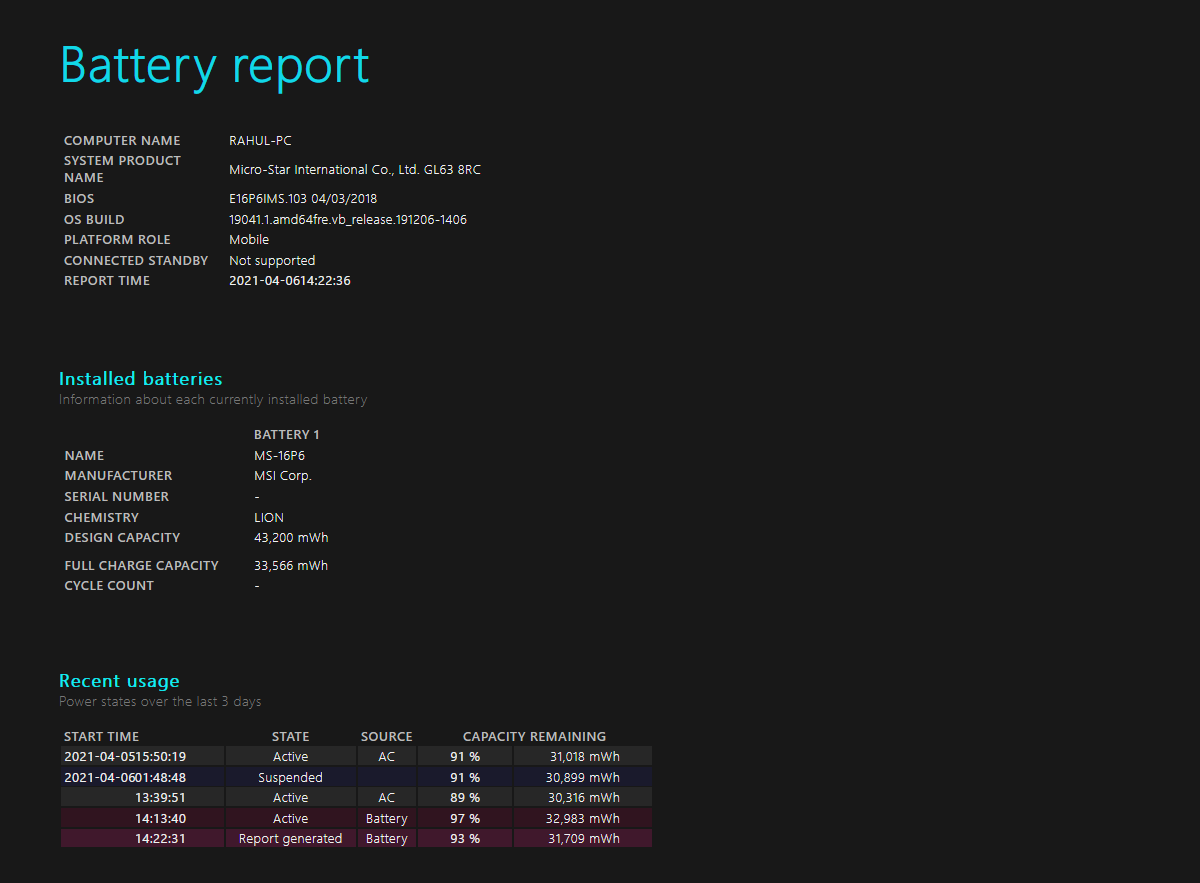
The powercfg command is a hidden tool on Windows. You can use it to generate a precise report of your battery history. It includes information about your battery performance and lets you observe the decline in battery capacity that inevitably occurs over time.
To generate a battery report, press Windows Key + X and select Command Prompt. Then type in powercfg /batteryreport. This command saves a battery report in HTML format to
C:\Users\Your_Username\battery-report.html
Open the file in your browser and check the following parameters:
- The difference between Design Capacity and Full Charge Capacity. As batteries wear over time, the full charge capacity will be less than the design capacity.
- Battery capacity drained over the last few days in different power states. Also, check out the battery usage graph.
- Compare the battery life from the time you purchased the laptop and see the trends of Full Charge Capacity in relation to Design Capacity.
- Check the battery’s usage and duration. And the time your computer ran on battery or plugged into the power outlet.
With this kind of laptop battery life test, you can identify problems that affect your battery life. If the report shows drastic differences, you may want to get a new battery.
2. BatteryInfoView
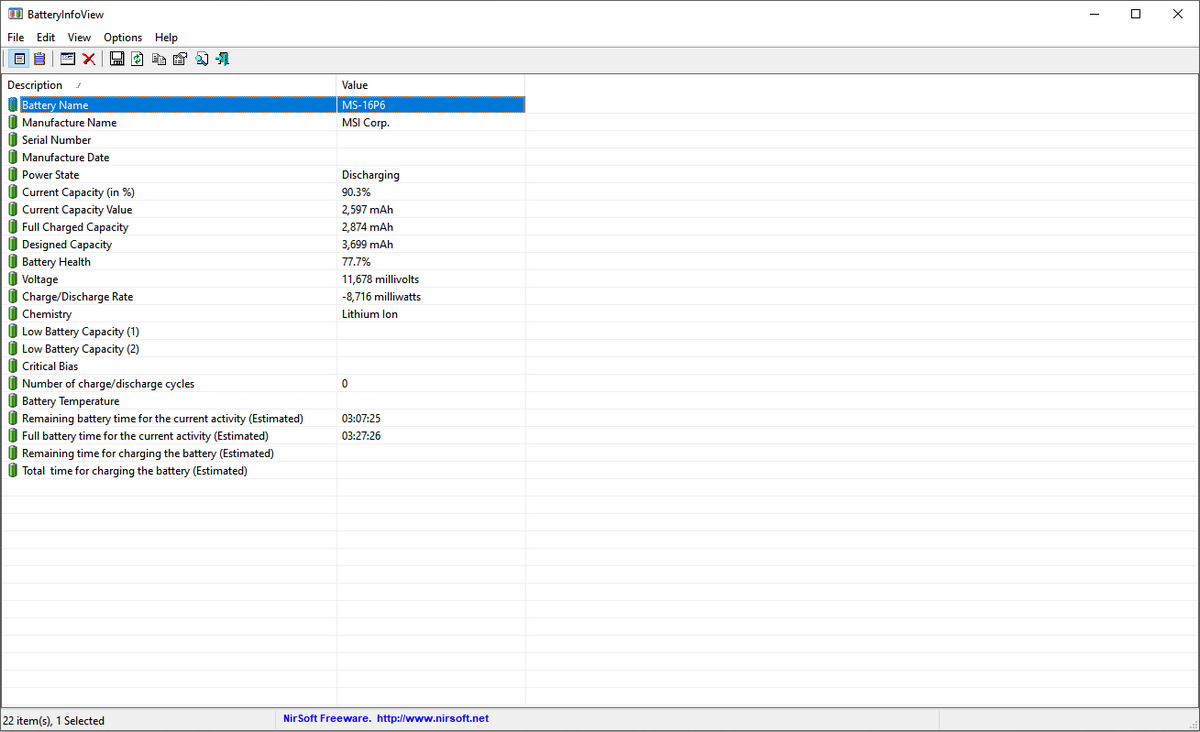
BatteryInfoView is a utility app that gives you comprehensive data about your laptop’s battery. It has two display components. Click View > Show Battery Information to show details like Designed Capacity, Full Charged Capacity, Battery Health, Number of charge/discharge cycles, and more.
Choose View > Show Battery Log shows you a detailed log analysis of power state, percentage of capacity, capacity value, rate, voltage, and event type. A new log line gets added whenever you suspend or resume the computer.
In this way, you can find out the rate at which the battery gets discharged. You can export the battery information to a TXT or CSV file for reference.
Pros
- View detailed battery information in a single place.
- You can check the log to observe changes in the battery capacity.
- Check Always on Top to put the app window over others for monitoring the battery.
Cons
- It cannot filter the battery log at a particular date range.
- It does not show you any graph to predict the battery wear level over time.
Download: BatteryInfoView (Free)
3. PassMark BatteryMon
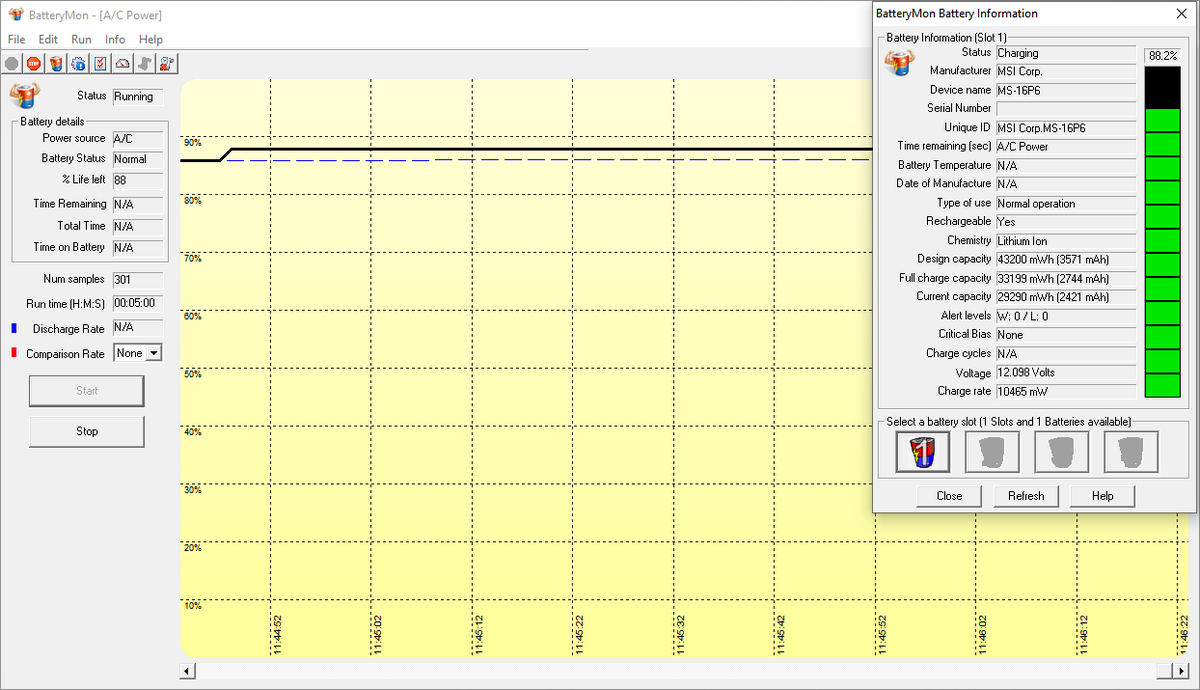
BatteryMon lets you monitor laptop battery charge level by presenting a graph of its findings in real-time. The vertical Y-axis display the percentage charge level (0–100 percent) and sampling time on the horizontal X-axis. You can change the sampling time interval through Edit > Configuration.
The black line displays the current charge level. The blue line shows the trend based on the extrapolated data samples. And the red line shows you a comparison against its life span. Naturally, for a short duration comparison, the red line will deviate more than the normal.
As you start monitoring the log file (Info > View Log), the data will display the approximate charge or discharge rate at a particular time range. You’ll understand how laptop battery health is deteriorating over time.
Pros
- It analyzes battery health with a real-time graph. You’ll get data on charging/discharging rate, time remaining on the battery, total time, and more.
- Set notifications for battery level, voltage, and temperature. You can choose from popup alert, log data, or email.
- Compare and measure the current battery capacity with data from the past.
Cons
- The app is complicated for newbies.
- The user interface looks old and difficult to use. It takes few experiments to understand the graph and log file data.
Download: BatteryMon (Free)
4. Save Battery
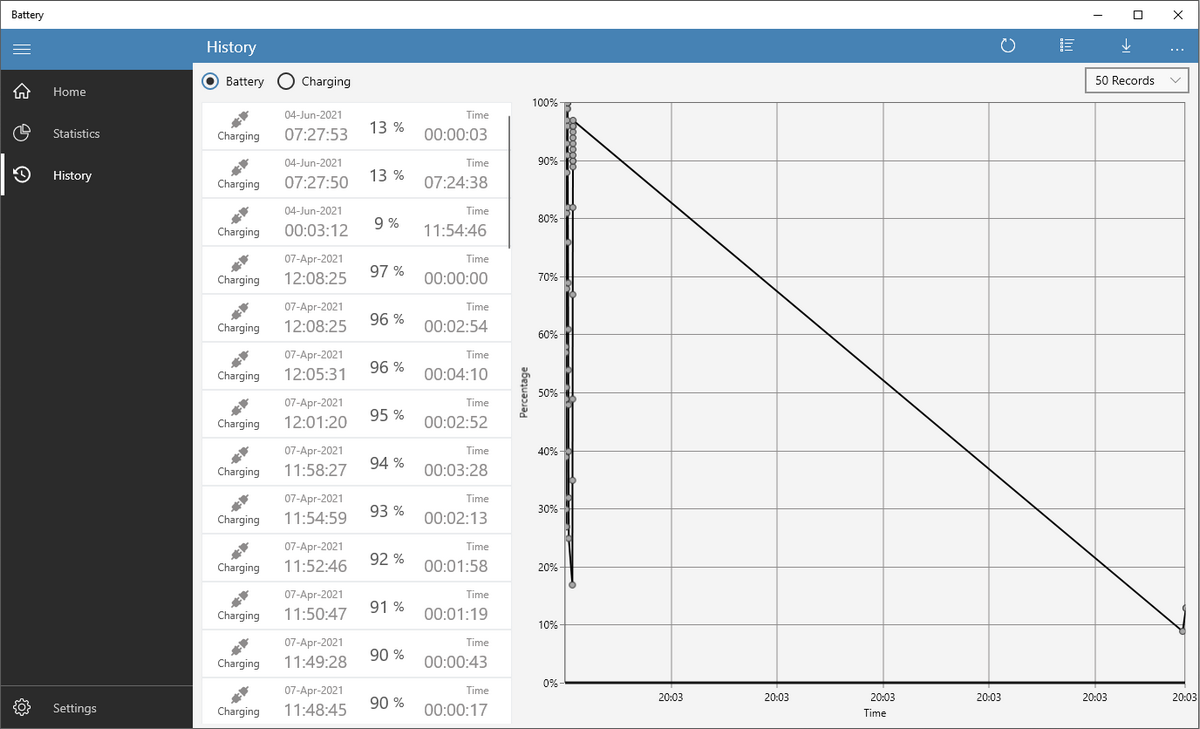
A simple app to check laptop battery health designed to work with tablets and Surface laptops. The main screen shows you a beautiful, animated charging/discharge status. It shows you battery information like Design Capacity, Full Charge Capacity, last plugged in/out, and the approx remaining time to charge/discharge.
You can switch from dark to light theme and activate Tiles to display battery percentage on the Start screen. Depending upon the live tile size, the app might show varied information about the battery status.
Pros
- Set notifications for full-charge, low battery, and charge/discharge at a particular level.
- Click History to see the charging/on battery history with a graph. You can export the list for reference.
Cons
- You cannot customize the sampling time interval. The data reference points are quite small, making it difficult to see the battery trends.
- The app can only hold 30 days worth of battery data.
Download: Save Battery (Free, In-app purchases available)
5. Smarter Battery
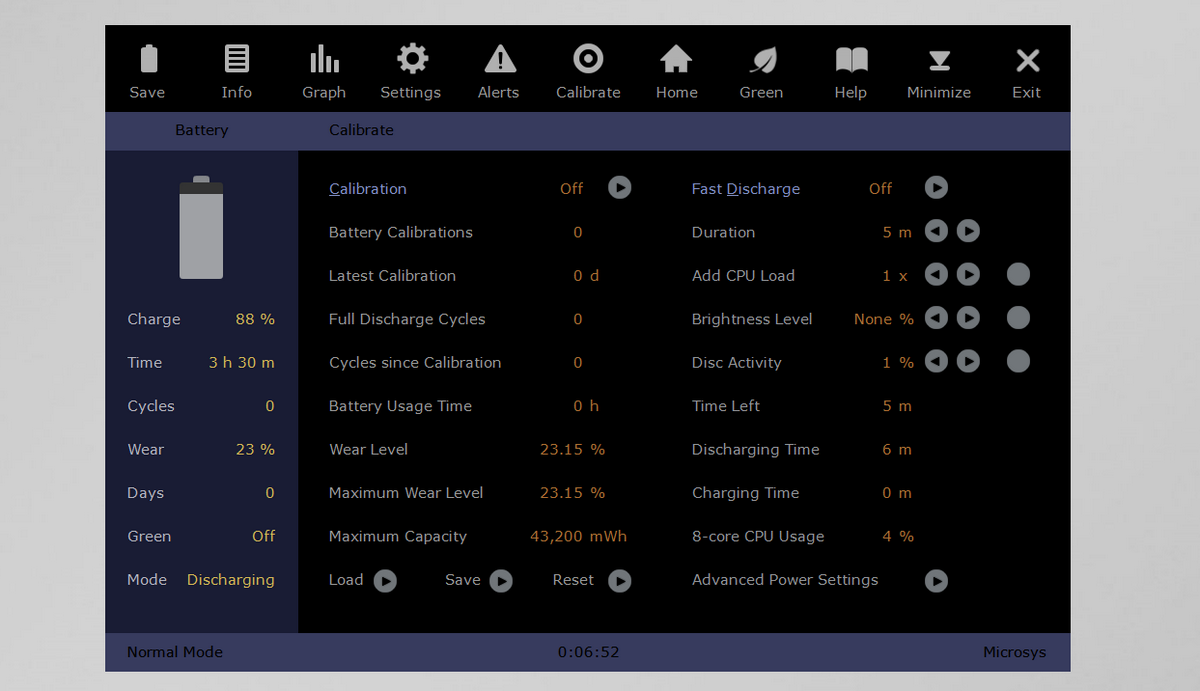
A suite of diagnostic tools to monitor laptop battery health, perform calibration, and export battery-related data for reference. The app displays the battery capacity history during the charge/discharge cycles, wear level, and discharge cycle count.
The Info page gives you the data on Full Battery Capacity vis-a-vis the Design Capacity, discharging time, cycle count, wear level, and power state during battery or AC power mode.
The Graph page shows you the evolution of battery capacity over time. Y-axis is the capacity percentage, and X-axis shows the data drawn at that time interval. For a healthy battery, the red line should remain parallel with the orange one.
The Calibrate page shows the statistical information of the laptop battery wear level, usage time, discharge cycles, cycles since calibration, and more. You can save the battery data for each page at any time.
Pros
- At a time, you can monitor up to four batteries, including battery packs.
- You can zoom in/out to modify the time interval and use arrow buttons to move forth/back in time.
- Simulate the discharge mechanism to speed up the calibration process.
- There’s a green mode function to save battery power when in need.
- You can set alarms for low/critical battery and force standby/hibernate when the battery gets low.
Cons
- Options are scattered everywhere on the page.
- It can get confusing at times and can clash with the built-in power management settings.
Download: Smarter Battery (Free trial, $14)
6. Pure Battery Analytics
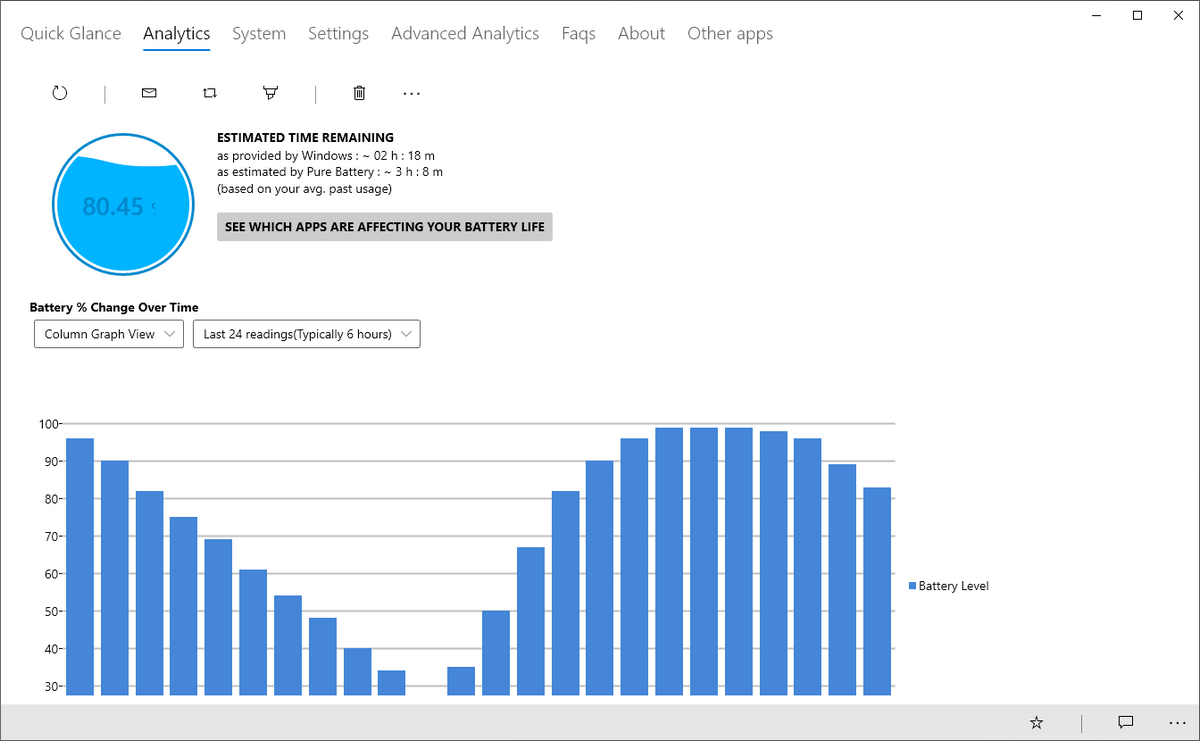
A well-designed app to check/monitor battery health built on Univeral Windows Platform (UWP). The Quick Glance screen shows current battery status, launch frequent settings that affect battery life, and Full Charge, Design Capacity.
The Analytics screen shows you the change in battery percentage over time in four different graph views—bar graph, column view, line graph, and bubble view. To get real-time battery percentage and notification, install the add-on from the Github page.
The app lets you set notifications when the battery gets charged/ discharged at a particular level. You can even activate the theft alarm in case someone tries to steal your laptop.
Pros
- Generate heatmap to show the trend of average battery maintained / hour in the chosen period.
- Graph comparing battery reading vs. percentage of battery change (charge-discharge) and range distribution of your battery capacity over time.
- Detailed and beautiful graph report on power, sleep diagnostics, and more configured from powercfg.
Cons
- Too many metrics shown on a single page. It makes battery data analysis a bit difficult.
- You cannot export the battery data for reference.
Download: Pure Battery Analytics (Free; In-app purchases available)
Extend Your Battery Lifespan
Monitoring the battery health of your device is not a simple task. There are too many variables and factors to consider. With these tools, you can monitor battery health and take corrective measures to extend its life.
At the same time, you must also expand your knowledge by understanding the technology that goes into a battery. To know more, read this piece on how to care for your non-removable laptop battery.
source https://www.makeuseof.com/tag/5-tools-analyze-laptop-battery-life/
Post a Comment for "The 6 Best Tools to Analyze Laptop Battery Health"
Comment when there are difficulties