What Is the Best Streaming Software for Your Mac?
Live streaming is incredibly popular right now. Whether you game, play music, or just chat with people, Twitch and YouTube live streams are great ways to build an audience or have fun.
To start streaming, you need software that records what you’re doing and puts it online. If you have a Mac, it might be hard to decide which software is best for you and your streaming needs.
Below are our favorite streaming software options for Mac. Check out each one, and find the best one for your setup and budget so you can start streaming as soon as possible!
OBS Studio
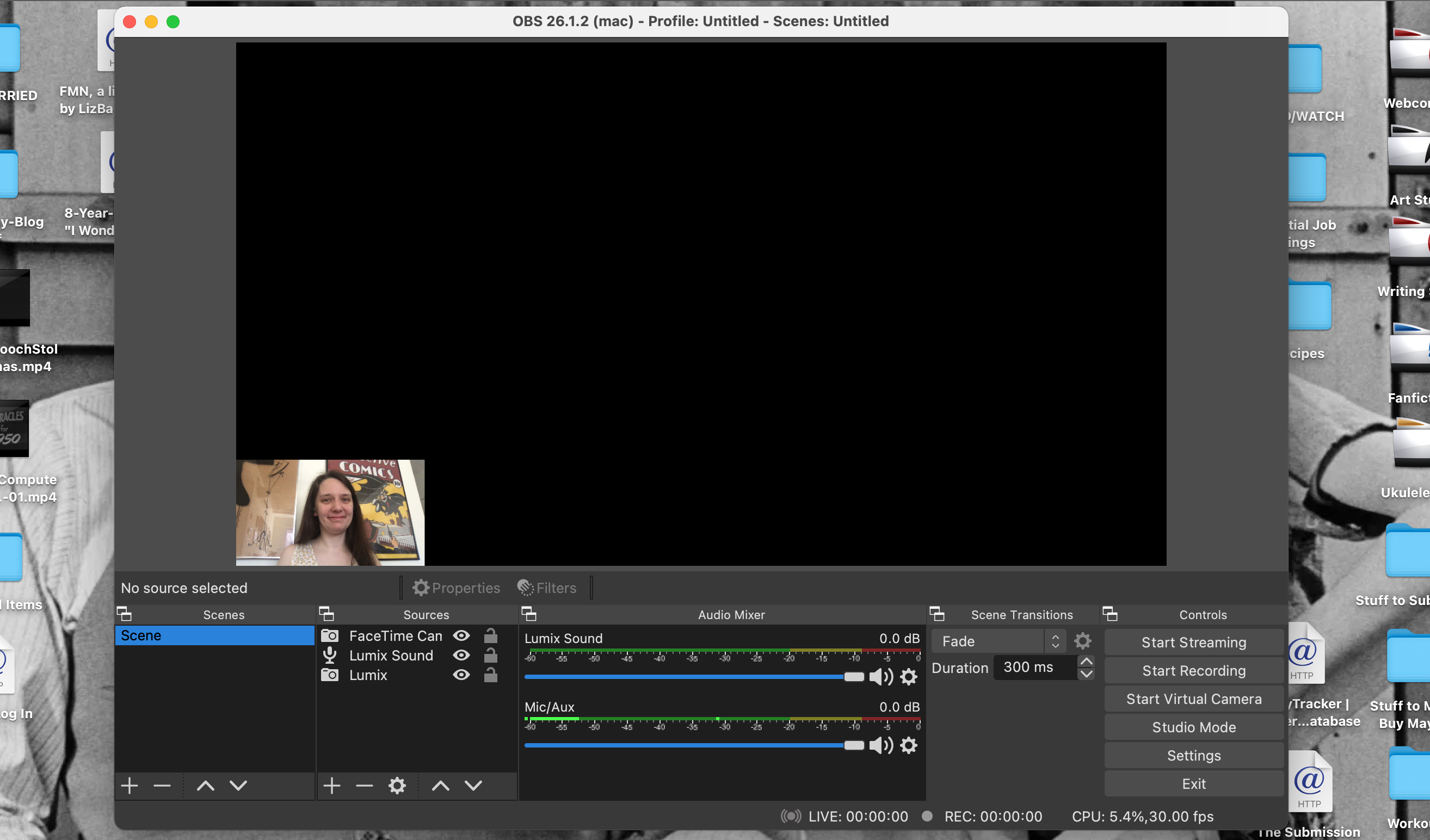
For streaming software that will never let you down in quality, and will cost you nothing to get and use, Open Broadcaster Software (OBS) Studio is an excellent choice.
OBS Studio can take inputs from several cameras and microphones at once and can also capture screen recordings and gameplay. You can arrange these various inputs in the program too, so people see what you want them to see during your stream.
You can also insert animations to transition to new shots during your stream, and set up new layouts in advance for easy showing. If you don’t want to stream, you can also record video right to your Mac with all of these options and effects without streaming at all.
OBS Studio is incredibly customizable. With add-ons and widgets available all over the internet, you can essentially turn it into your ideal streaming software. You just need to be willing to find what you want, and import it into the program.
If you’re streaming for the first time, though, OBS can be a bit tricky to learn. Particularly with all of the customization options. You might not know what to get or even know where to start with the program when you open it.
We have a guide on how to record your screen and stream with OBS Studio that should help you get started as a newbie. But if that doesn’t help, consider streaming with another program on this list.
Download: OBS Studio for Mac | Windows | Linux (Free)
Streamlabs OBS
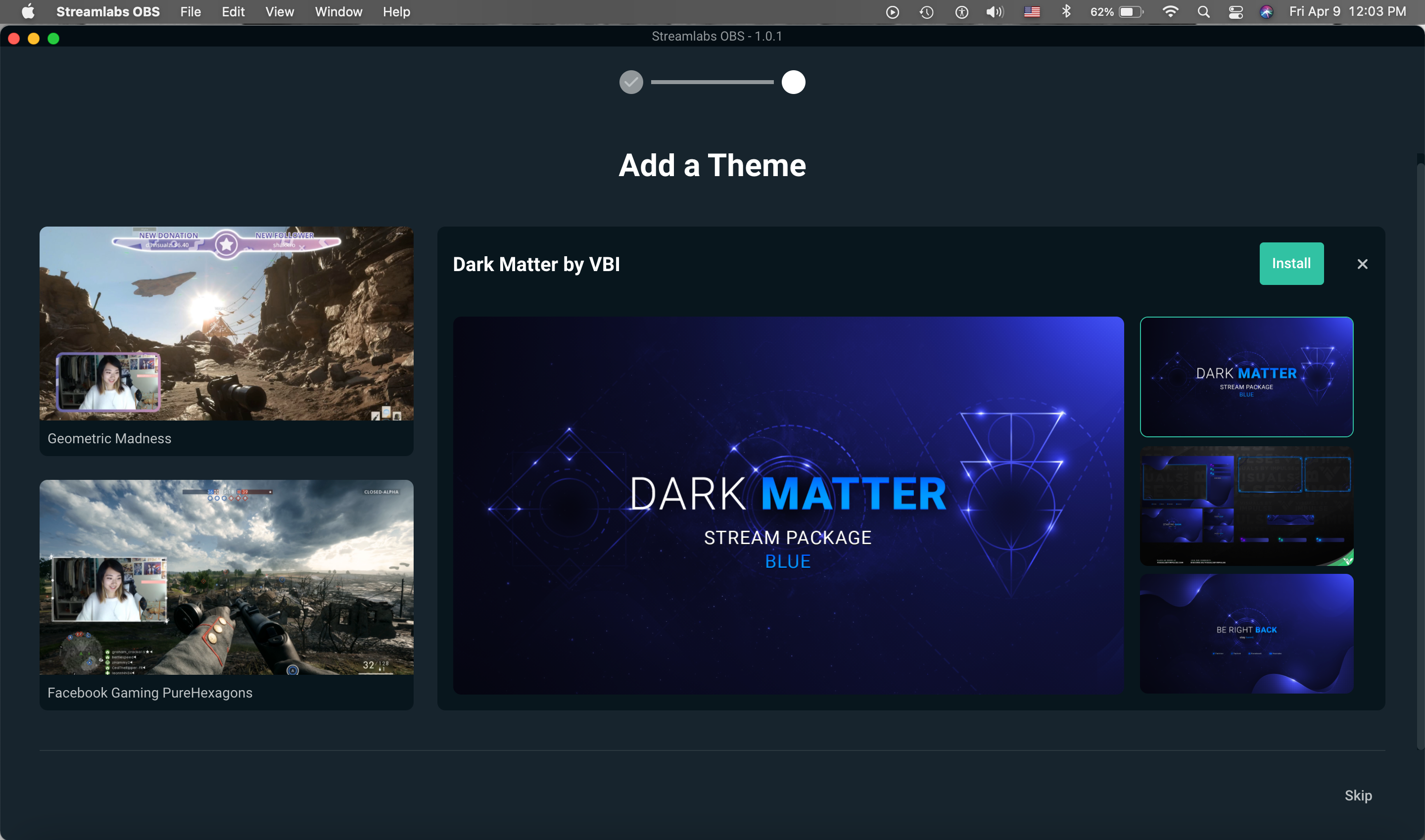
Maybe you watch live streams a lot, and you want to stream yourself, but you’re hesitating because you want your own streams to look as professional and cool as the ones you watch.
Streamlabs OBS can help you get that look immediately. With many free overlays, and more available by getting a Streamlabs Prime membership, you can customize your layout and alerts so your streams are beautiful to look at right from the start.
You can customize your tip page as well with the Prime membership, as well as access apps that can offer things like automation of certain actions while you stream, and better analytics of who’s watching you.
Prime also allows you to live stream to multiple platforms at once. You’ll be making one recording, but it’ll multistream to Twitch, YouTube, and Facebook to maximize your audience.
So, although Streamlabs OBS is free to download and use, to get the most use out of it, you should really get Prime. Streamlabs Prime costs $19 a month or $149 annually.
Prime could potentially pay for itself in time—through Prime, Streamlabs can help you design and create merchandise, and also help you find sponsorship opportunities. But there’s no guarantee you’ll generate an audience big enough for either to make you much money.
If you want to be a pro streamer, Streamlabs OBS gives you a lot of tools to get started on that path. If you’d rather stream for fun, or you just want to try streaming out, this might not be the best software for you to go with.
Download: Streamlabs OBS for Mac | Windows (Free, subscription available)
mimoLive
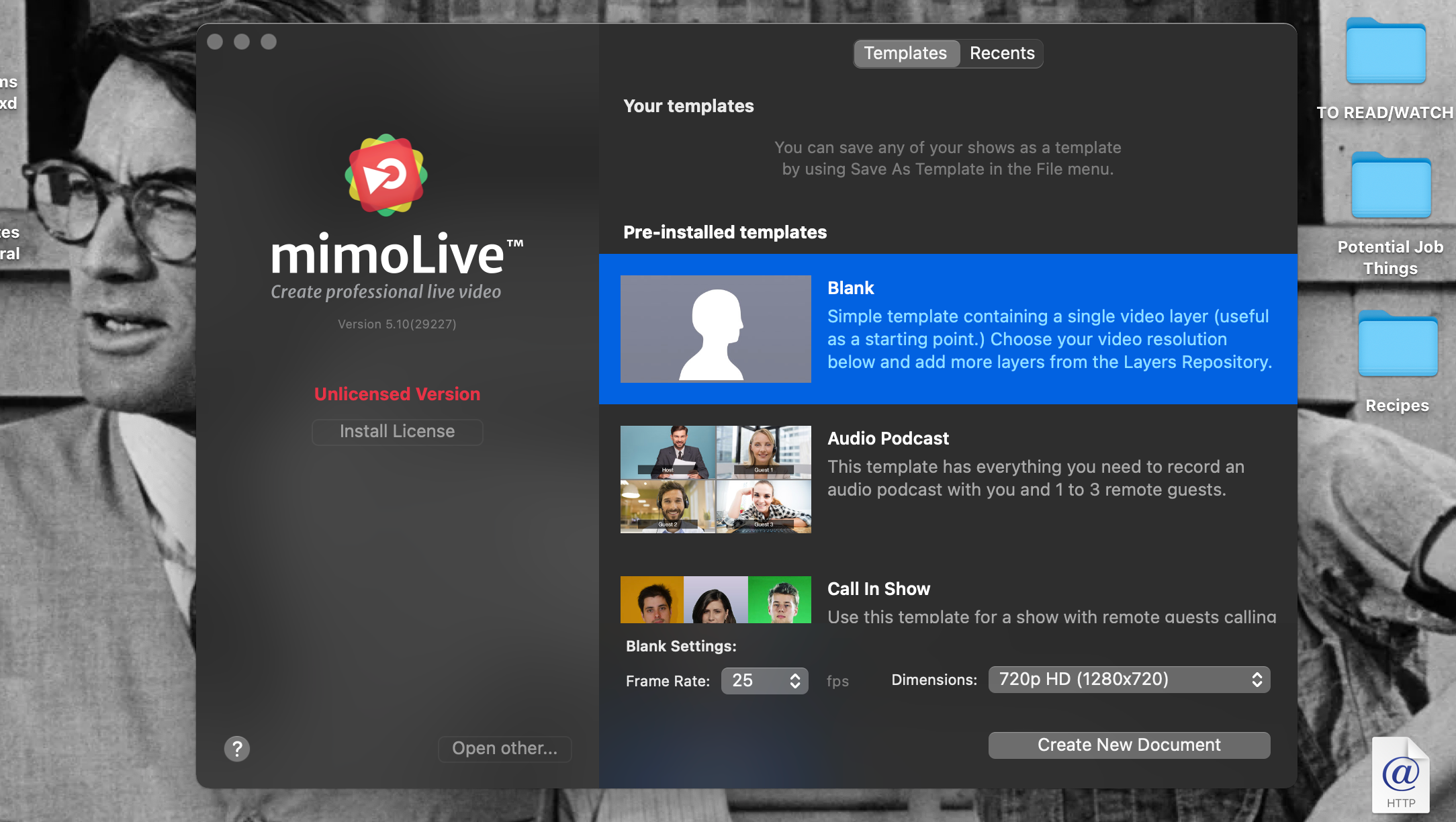
There are a number of streaming apps out there that are only available for Windows. But there is one that was made for Mac, and Mac alone, and that one is mimoLive.
mimoLive lets you switch between camera inputs easily, including your iPhone and iPad. There are tons of iOS integrations, in fact, so if you own these devices, you could amp up your streams without needing additional equipment.
With fun built-in effects, easy camera switching, and intuitive green screen and graphics functions, mimoLive can help your streams be fun, without any learning curve. You can turn mimoLive on, and learn how to use it pretty quickly.
mimoLive also offers multistreaming to different platforms all at the same time. So like Streamlabs OBS, you could maximize your audience pretty easily here.
Pricing is fairly reasonable for mimoLive, depending on how you want to stream. For non-profit use of mimoLive, meaning you can’t make money off the streams you create with the program, it’s $20 a month. For commercial streams, it’s $70 a month.
For broadcast media use, it’s $200 a month to use mimoLive, but that’s for mass media output. You wouldn’t need this license as a streamer from your house—you’d need it as a cable news program, or something similar.
You could easily start with the non-profit subscription and upgrade to a commercial one when you have a consistent audience and you’re thinking about making a little money. But if you want to make money right away, even if it won’t be much, $70 a month is a bit steep.
If you’re a bit tech-averse, though, and can’t decide which live-streaming platform is right for you, mimoLive could still give you a solid foundation for streaming. You know for sure it’ll work well with your Mac, at least!
Download: mimoLive for Mac (Subscription required)
Ecamm Live
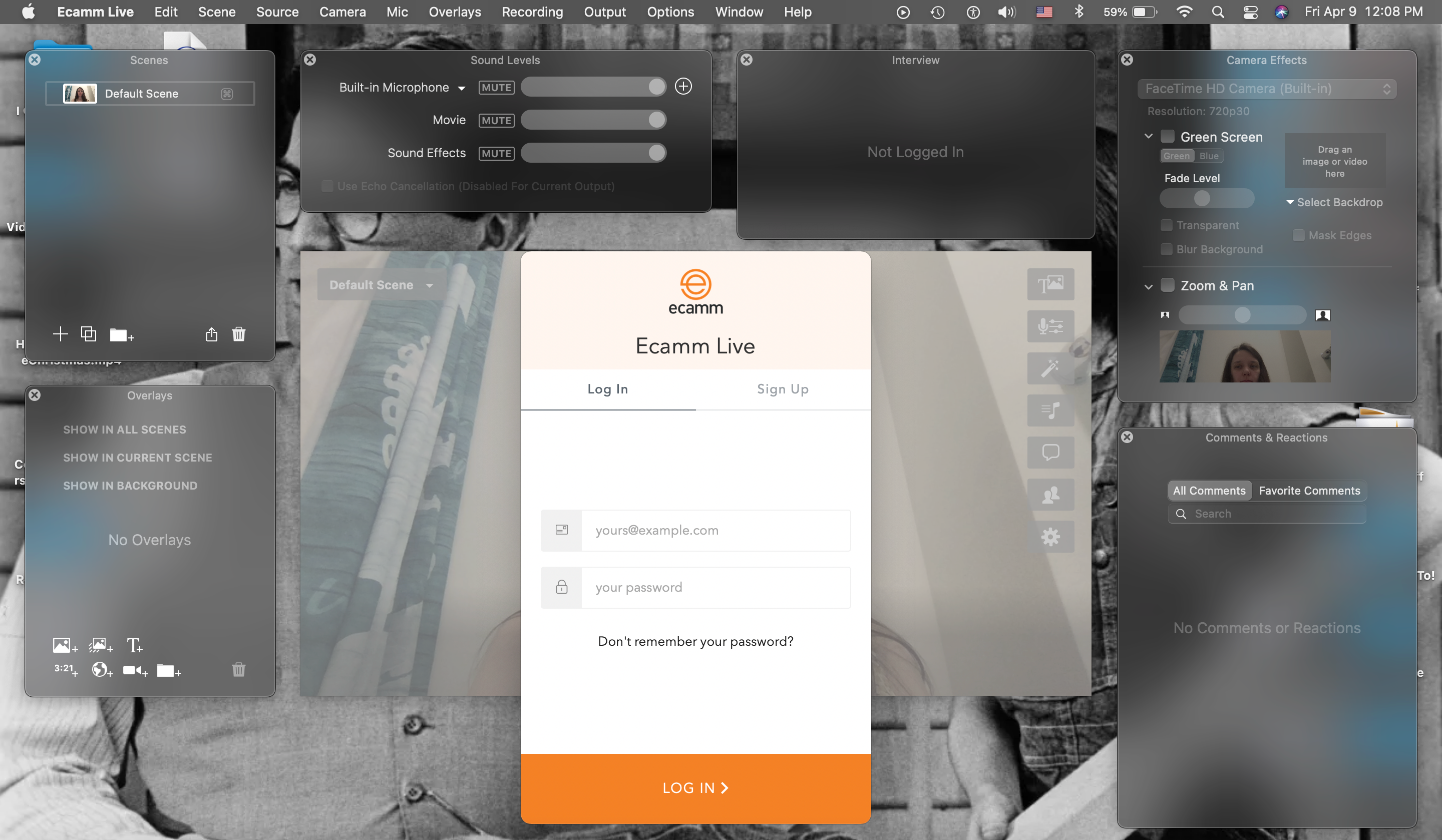
Almost every software on this list has widgets or add-ons you can get that will help you see your audience size, live comments, and reactions as you stream. The Mac-native app Ecamm Live stands out because that functionality is built right into the software.
Ecamm Live has your back in other ways too. All recordings you make in the program, including live streams, are automatically backed up to your computer. The scheduling tool sends out social media posts of when you’ll next be live, so you don’t have to do it.
The backups might take up some memory space, and maybe you don’t care about announcing your live streams, but if you want to connect to an audience, and easily get the analytics that helps you know who your audience is, Ecamm Live could be the software you need.
The Standard version of Ecamm Live costs $16 a month. There’s a Pro version that’s $32 a month, which lets you stream in 4K and gives you access to Interview Mode, allowing up to four guests to simply click a link and join you in your stream.
You can still have guests come into your stream via Skype in Standard, and you can stream in 1080p, so for most people, Standard is plenty, and not too expensive. Pro does let you see your bandwidth stats though, if you want to keep track of that, so depending on your love of numbers, it might be the streaming software of your dreams.
Download: Ecamm Live for Mac (Subscription required)
Lightstream
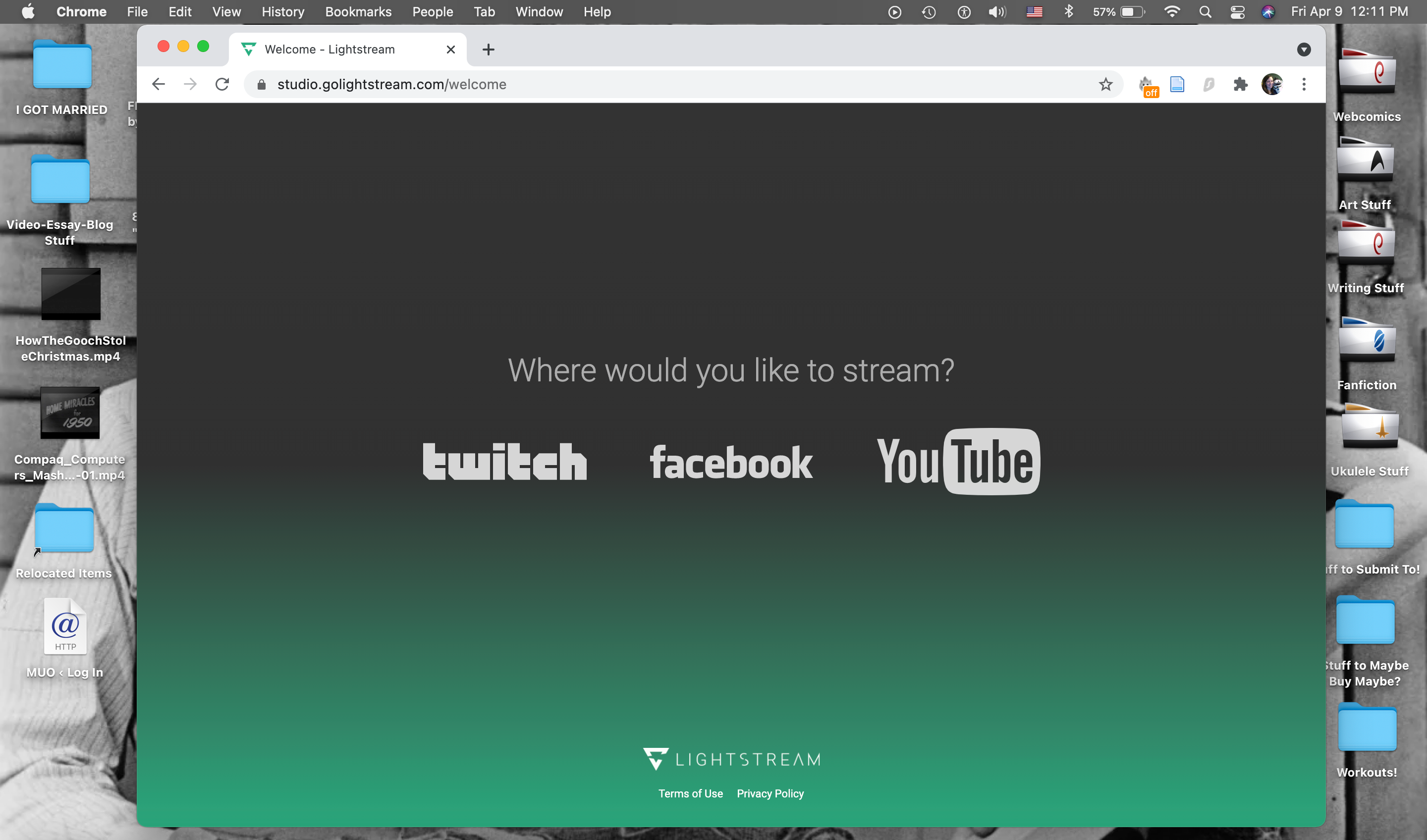
All of the other software on this list must be downloaded to your Mac in order to use it. Not so with Lightstream!
Lightstream is browser-based streaming software, allowing you to stream with many different devices in many different locations. Operating on a cloud system, Lightstream seriously simplifies some common streaming impediments.
Something most gaming streamers need if they like console games is a capture card. This device allows gameplay to show up on a computer, and therefore be shared on a live stream.
Lightstream doesn’t require capture cards for Xbox or Playstation consoles. Those devices can be incorporated into a stream via the cloud instead.
Depending on your internet connection, that could result in a few delays between your reaction on stream, and your gameplay on stream. But when this works, it can save you a few hundred bucks, as high-quality capture cards can be pricey.
With drag and drop editing of your screen layout (a trait it shares with OBS Studio), and in-app interviewing, Lightstream is easy to use, and very beginner friendly.
Its pricing system may favor gamers over other kinds of streamers, though. Lightstream offers two kinds of packages: Gamer and Creator. Within each package are three price points, which offer different maximum stream resolutions and frame rates.
Gamer starts at $7 per month for 720p at 30 frames per second (FPS). At $11 per month, you get 60FPS, but still 720p resolution. For 1080p at 30FPS, you need to pay $14 per month.
Gamer gets you pre-made overlays and console streaming. But for remote guests, RTMP sources and destinations, and screen sharing, you need to get the Creator package.
Creator gives you 720p 30FPS max resolution for $20 a month. For 720p and 60FPS, you pay $25 a month. For 1080p 30FPS, it’s $40 a month.
For a high-quality stream with a ton of options of what you’re streaming, then you might be paying quite a bit for Lightstream. But if you just want to stream yourself playing games and don’t care about having the highest quality, Lightstream could be a perfect fit.
Visit: Lightstream Studio (Subscription required)
Wirecast
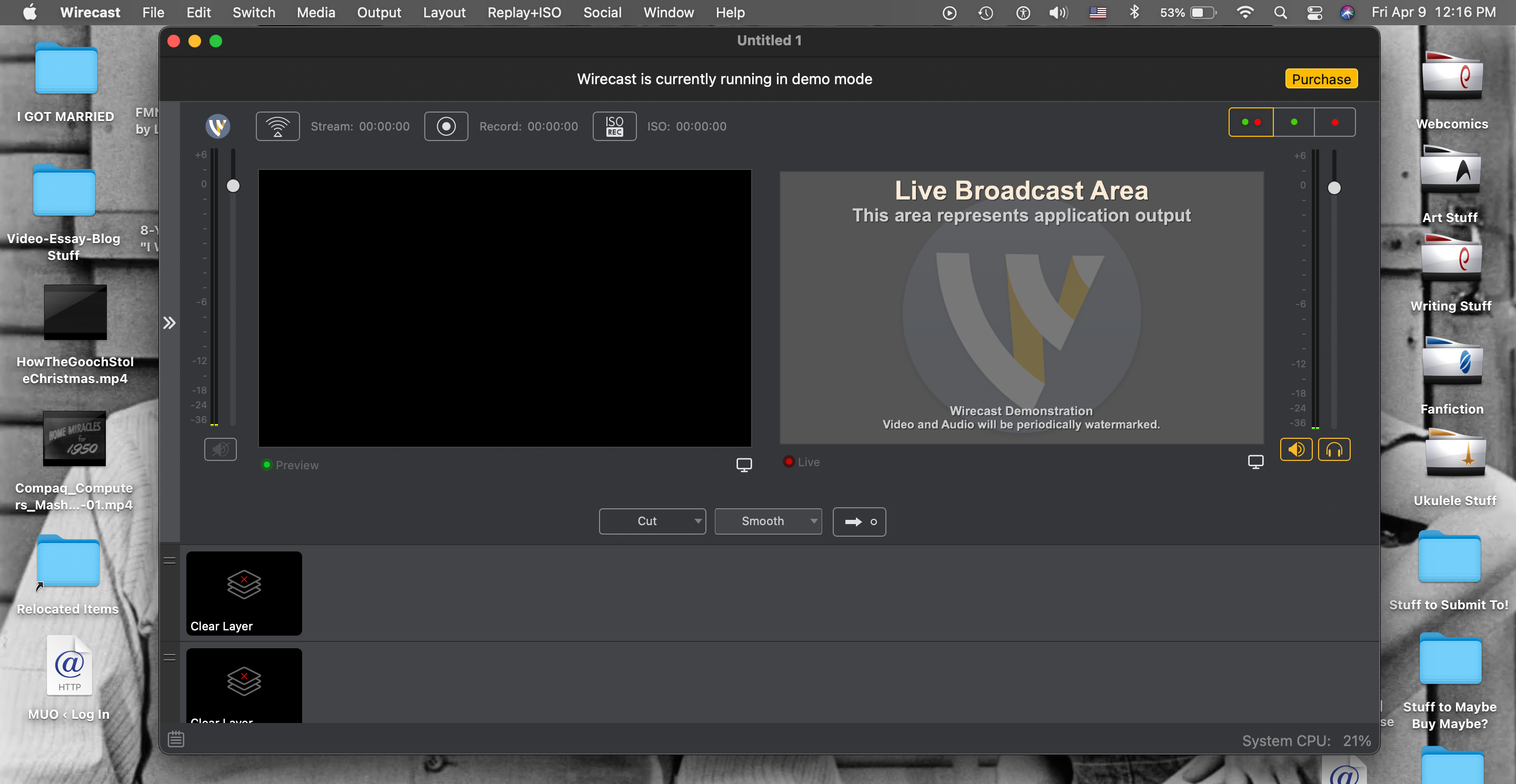
An ambitious streamer who wants many high-resolution cameras and sensitive microphones plugged into their Mac at once needs powerful software that can keep up with them. Wirecast could easily be that software.
With incredibly intuitive setup and functionality, Wirecast is easy to use while essentially being a TV studio on your computer. There are tons of personalized customization options you can include, as much as OBS Studio, but it’s much, much easier to work with.
With so much power in it, Wirecast isn’t just used for live streaming on Twitch, or multistreaming to several platforms (which it very much offers). It goes beyond using streaming software like this to stream games from your computer to your TV too.
Like mimoLive, it’s used for TV broadcasts and other live media. With its power and capability, Wirecast handles this easily, so your home live streams are a cinch for it.
But that power comes with a serious price tag. Wirecast Studio can be purchased for $599, and Wirecast Pro can costs $799. There aren’t any subscriptions to deal with as it’s a one-time purchase. But this isn’t a price tag for your average user.
There is a free version of Wirecast you can download to your Mac. It just comes with an audio and video watermark that you can’t get rid of without purchasing the software.
For a venue or event company looking to live stream shows, Wirecast is a sensible choice. You pay a lot upfront, but get great software you can keep using, and you can stream quickly and easily.
For individuals streaming at home, this software wouldn’t be our recommendation for you. You can get very similar software for a lot less with the other options on this list. But if you really want this quality, and can afford it, it’s certainly an option for you.
Download: Wirecast for Mac | Windows (Free, premium version available)
So Which Software Is Best For You?
You should get the streaming software that best suits your needs. For those getting started with streaming, you can’t beat the price and adaptability of OBS Studio, so it’s really worth taking the time to learn.
If you really need things more pre-made and intuitive, all of the other software we mentioned here will give you that, plus customer support. Wirecast is probably best for professional settings though.
You can trust your instincts here and go with whatever program best suits your streaming needs. All of this software runs beautifully on a Mac with every streaming platform, and we think you won’t be sorry to have gotten any of them.
source https://www.makeuseof.com/best-streaming-software-mac/
Post a Comment for "What Is the Best Streaming Software for Your Mac?"
Comment when there are difficulties