| 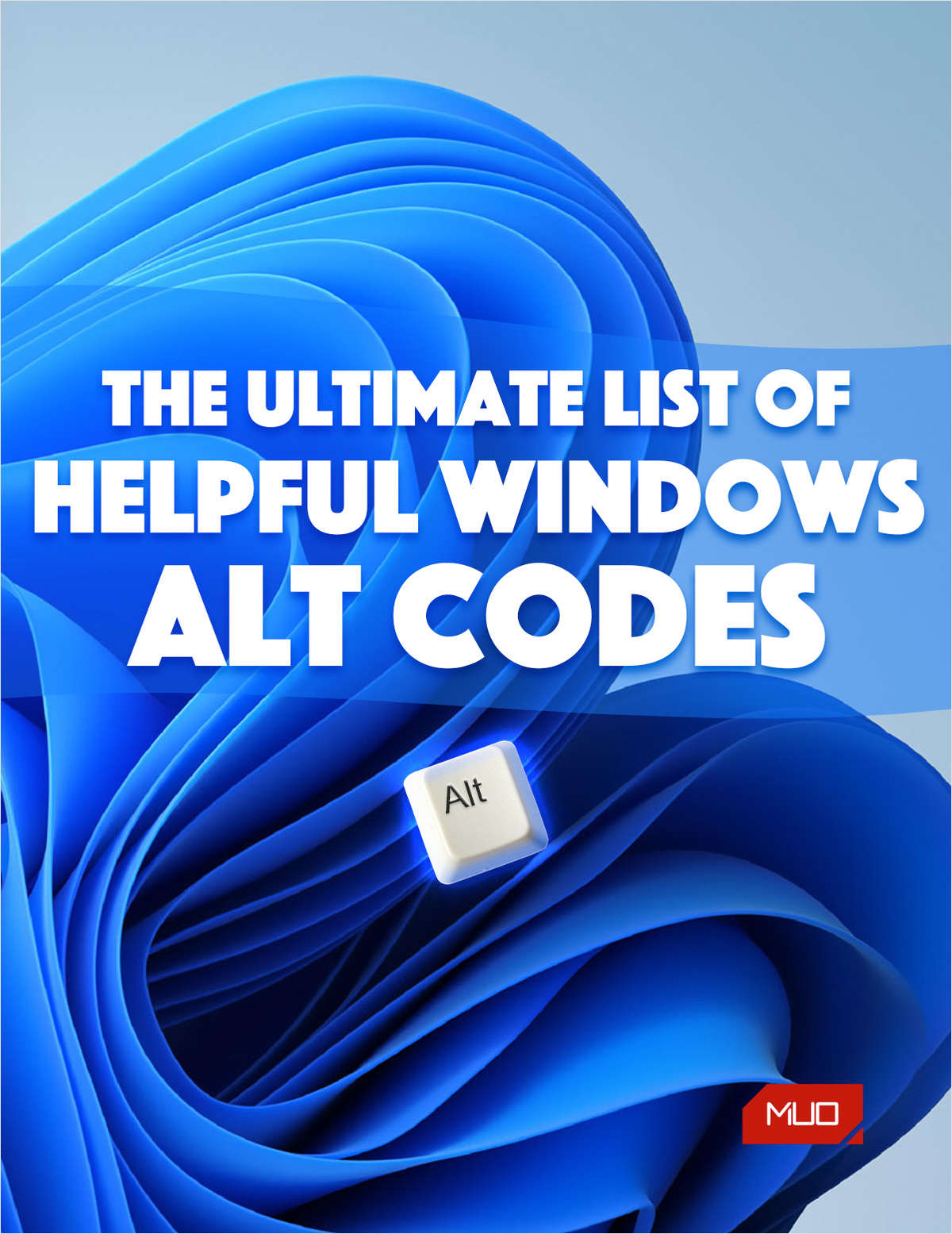 | | | Standard, full-sized keyboards typically have 104 keys, which provides all the characters needed for the English language. However, suppose you're writing in a different language or need special characters for functions. In that case, you'll need to dig deep inside the Windows Character Map, select and copy the character you need, then paste it into the document you're working on. | | | This process is tedious and time-consuming, especially if you frequently use specific special characters. Fortunately, Microsoft knew that multilingual users would run into this problem, so it devised a way to insert them easily. | | | The solution? Windows Alt codes. This is where you press and hold the Alt key while typing a special character's numerical code on the numpad. If you've memorized the code of your favorite special character, you can insert it in less than a second with the proper key presses. Of course, you need to know what those codes are in the first place. That's why we've put together this comprehensive list of Windows Alt codes. | | | | | | See more free offers like these | | Forward this offer to a friend | | | This is a third-party offer organised through our distribution service, TradePub. You will be required to fill in a short form to access the download, which you will only have to do once. By doing so, you agree to TradePub's privacy policy. | | | | | |
Post a Comment for "The Ultimate List of Windows Alt Codes 📣 FREE CHEAT SHEET"
Comment when there are difficulties