How to Clone Your Linux Hard Drive: 4 Methods
Just because you're running a Linux operating system doesn't mean that you won't run into problems from time to time. It's always good to have a backup plan, just in case a problem strikes. Perhaps a rare Linux virus will attack; perhaps you'll be targeted by ransomware scammers. Maybe the hard disk drive (HDD) will fail.
By cloning your Linux hard disk drive, you create a disk image that can be restored later. But how do you clone your Linux hard drive?
Linux Disk Cloning Tools
Your Linux installation might develop a bug; you could be upgrading your hard disk drive to a larger volume. Whatever the problem, if you have a backup of your disk, getting things back up and running again will be relatively simple.
We've found four top solutions to clone a Linux hard disk drive:
- dd
- Partimage
- Partclone
- Clonezilla
Some might be preinstalled with your Linux distro. Other Linux clone disk tools might be available to install from a third-party. Either way, it shouldn't be long before you're able to get your system back up and running.
Let's look at each the four main options for cloning a drive in Linux.
1. dd: The Native Linux Disk Cloning Tool
Perhaps the most powerful Linux tool of them all, dd is sometimes referred to as "disk destroyer." If misused, it can delete the contents of your disk, but if you want to know how to clone a hard drive in any Linux distro, be it Debian, Ubuntu, whatever, this is the one to use.
You'll find dd built into most Linux operating systems – if not, install it from the package manager. To clone your computer's hard disk, use the command:
dd if=/dev/sdX of=/dev/sdY bs=64K conv=noerror,syncLet's break this command down for clarity:
- sdX is the source disk
- sdY is the destination
- bs is the block size command
- 64K corresponds to bs
With regards to the 64K settings, the default value is 512 bytes, which is rather small. It's best to include 64K or the larger 128K as a condition. However: while a larger block size makes transfer quicker, a smaller block size makes the transfer more reliable.
If you only want to clone a partition of your Linux disk drive, use
dd if=/dev/sda1 of=/dev/sdb1 bs=64K conv=noerror,syncAs you can see, the partition sda1 (partition 1 on device sda) will be cloned to sdb1, a newly created partition 1 on device sdb. This might be a secondary, or external, disk drive attached to your computer.
Tap Enter to run the command. How long it takes to clone the Linux drive will depend on the size of the disk or partition. You can even use this command to clone a disk to larger drive. Just be certain that the destination volume is large enough!
2. Linux Partition Cloning Tool, Partimage
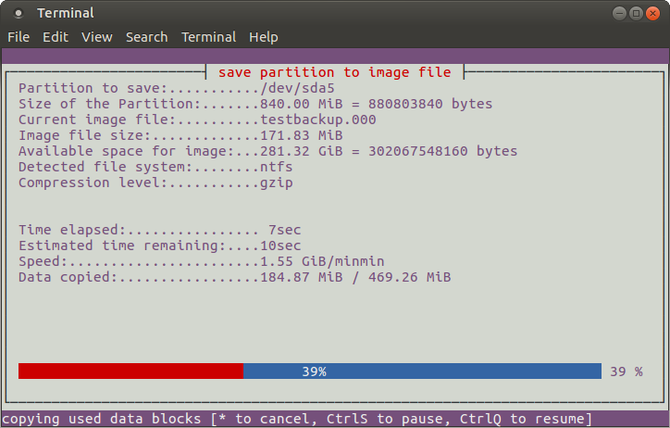
If you find dd too complicated, partimage is a good alternative. Available for most distros, partimage is also available for most distros, and doesn't carry any "disk destroyer" risks!
However, partimage does not support the ext4 filesystem, so avoid using it for cloning disks or partitions of that type. It can be used to clone the common Linux filesystem ext3, as well as Windows disk formats (FAT32 or NTFS).
Before starting, ensure that the partition you wish to clone is unmounted. Otherwise, you'll need to exit partimage to do so before continuing with the process. You can exit partimage at any time with the F6 key.
To install the partimage disk clone software on Ubuntu:
sudo apt install partimageLaunch from the command line with:
sudo partimageThis is a mouse-driven application, which requires you to first select the partition to be cloned.
- Tap right to move to the next section
- Select Image file to create/use and input a name
- Select the correct Action to be done (ensure the chosen option has an asterisk)
- Press F5 to proceed
- In the following screen, select the Compression Level, and your preferred Options
- Set the image split mode and determine what happens after the backup is made (e.g., Reboot Linux)
- Tap F5 to continue
- Confirm the details, then tap OK to begin the process
Cloning a Linux disk drive with partimage is usually fast, but speed depends on the power of your computer.
3. Partclone: Images and Clones Linux Disk Partitions
For a more mature alternative to dd that supports backups of the ext4 filesystem, partclone is simple to use, but again requires text commands rather than a keyboard or mouse driven interface. Install with:
sudo apt install partcloneAnd launch with:
partclone.[fstype]...where [fstype] is the filesystem type of the partition you wish to clone.
The following command will create a disk image of hda1 (hard disk drive 1, partition 1) called hda1.img:
partclone.ext3 -c -d -s /dev/hda1 -o hda1.imgYou might want to restore that image, so use
partclone.extfs -r -d -s hda1.img -o /dev/hda1Further details on usage can be found on the partclone website.
4. Clone Your Linux Drive With Clonezilla
For a more flexible solution, why not try Clonezilla? This popular disaster recovery solution is based on Partclone and designed for a range of Linux disk cloning tasks. All the expected filesystems are supported, across Linux, Windows, and macOS (and beyond).
Unlike dd and Partclone, Clonezilla is available as a bootable ISO. You can write this to DVD or USB stick to fully clone your Linux HDD. Clonezilla is straightforward to use, with keyboard-driven menus rather than obscure commands, so anyone can get to grips with it.
While Clonezilla can be setup as a standalone utility, you might prefer to use it as part of Hiren's Boot CD recovery tool.
You can also use Clonezilla in a professional capacity, to image multiple similar PC setups with the same operating system.
Download: Clonezilla
Cloning Your Linux Hard Drive Is Easy
If you've never cloned a hard disk drive before, you may be feeling a little reluctant to get started. It can be intimidating, especially if you're in dire straits with a damaged HDD that desperately needs cloning before failure.
While you might prefer to simply sync your vital data to the cloud, it is always a good idea to have a full disk backup that you can quickly restore in the event of system errors. Remember to use these tools with care, however, as they can easily cause you to accidentally lose your data.
source https://www.makeuseof.com/tag/2-methods-to-clone-your-linux-hard-drive/
Post a Comment for "How to Clone Your Linux Hard Drive: 4 Methods"
Comment when there are difficulties