How to Enable Amazon Luna's 720p Display Option
One of the key selling points of Amazon Luna is that the cloud gaming service doesn't take up space on a user's device, and Amazon's Cloud Services do most of the heavy lifting. The reverse side of that coin is that data and connectivity issues like high usage or limited bandwidth can impact play experience.
To combat this, Amazon Luna allows users to reduce the display quality of games in the platform from 1040p to 720p, prioritizing play over the display. So how do you toggle 720p resolution? Like this...
Why Would You Turn Down Luna's Display Quality?
If you have an older computer with limited space and processing, or even want to play more games on your smartphone or tablet, cloud gaming services can be just what you need. They do most of the hard work off-device, negating many hardware limitations.
However, things like data limitations, high bandwidth demands, or less-than-stellar internet connections hurt more than when playing on-device. And these concerns aren't just on the user side. The day that Amazon Luna support for Android devices launched, the platform was practically unusable, likely because of high demand on the server side.
An early update to the beta for Amazon Luna allows users to reduce the display quality from 1080p to 720p to improve gameplay in these and other low-connectivity situations.
How to Set Display Quality in Amazon Luna
From the Amazon Luna home screen, select Settings from the banner menu across the top of the page.
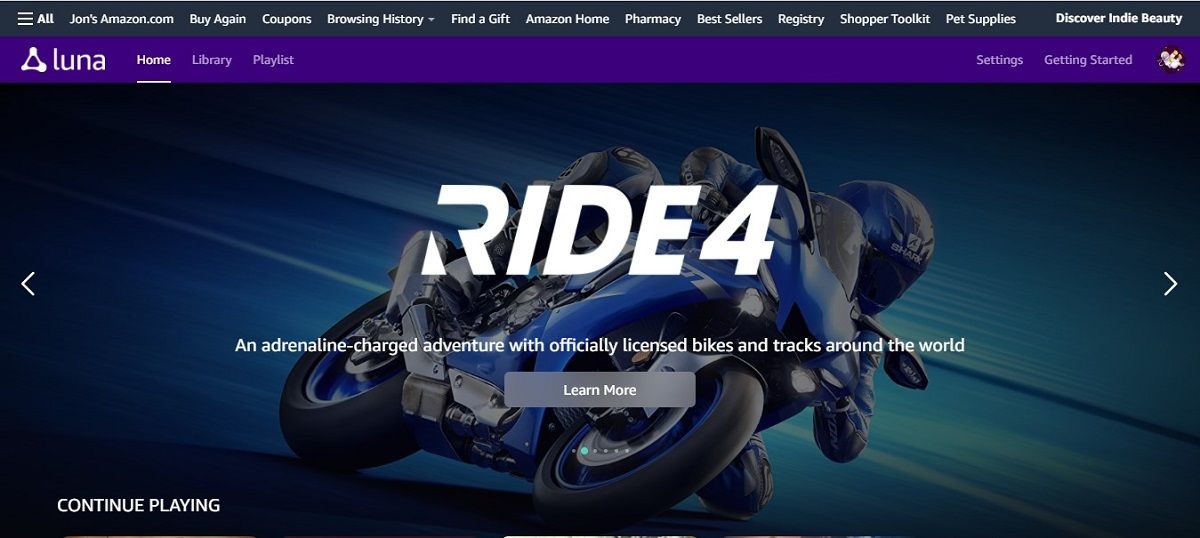
From the Settings page, select Video Quality. The default setting is 1080p, but you can toggle the setting to 720p.
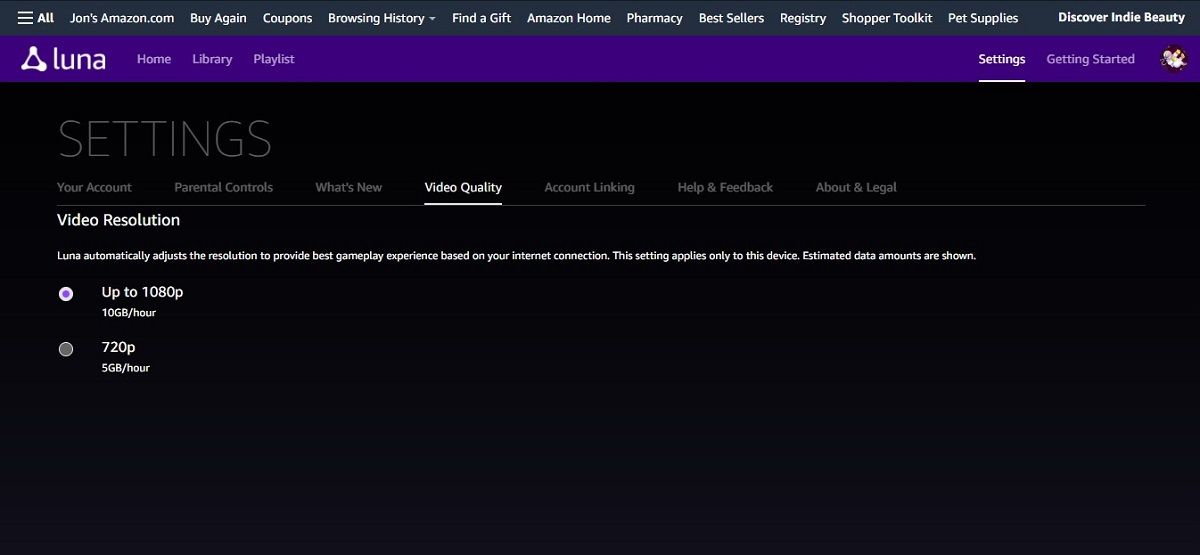
It shows the estimated data requirements below the settings, and the setting affects how Amazon Luna runs on that device. So, if you use the platform on multiple devices, you can leave the display quality high on your computer and toggle it down on your smart device to get the most out of your hardware and connection types.
What Difference Does Using Luna's 720p Feature Make?
Balancing play and display isn't a problem that's unique to Amazon Luna, and its solution isn't unique either. Most games and gaming platforms allow users to adjust display quality to optimize performance on their own devices and networks.
An added upshot for Amazon Luna is that, while it has some AAA titles, a lot of the games on their platform aren't particularly demanding in terms of graphics. Still, we wanted to see what the display drop looked like on one of the platform's most visually impressive games, Control.

We took the screenshot on the left at 720p and we took the screenshot on the right at 1080p, at almost the same place in the game. At 1080p some texture details might be a little crisper, light variance and depth might come through a little better, but the change is a lot less drastic than one might expect, even in visually complex games.
There wasn't a noticeable improvement in the gameplay experience when we lowered the display quality, but there also wasn't an issue running the game at the higher display quality setting either. At peak play hours, or when more people are on the network, a difference could be more noticeable.
Now You Can Change Amazon Luna's Resolution
The quality of graphics on Amazon Luna was an early selling point for the platform, but so was accessibility. By allowing users to select the display performance that works best for them, Luna is making it easier for more people to use the service without compromising quality for other users.
source https://www.makeuseof.com/amazon-luna-enable-720p-display/
Post a Comment for "How to Enable Amazon Luna's 720p Display Option"
Comment when there are difficulties