How to Set Your Current Book as Your Kindle Lock Screen
Good news for Kindle owners—you can now set the cover of your current book as your Kindle lock screen!
Here's a step-by-guide on how you do that, along with information on what types of Kindles this feature is supported on. Let's get started.
Which Kindle Devices Are Supported?
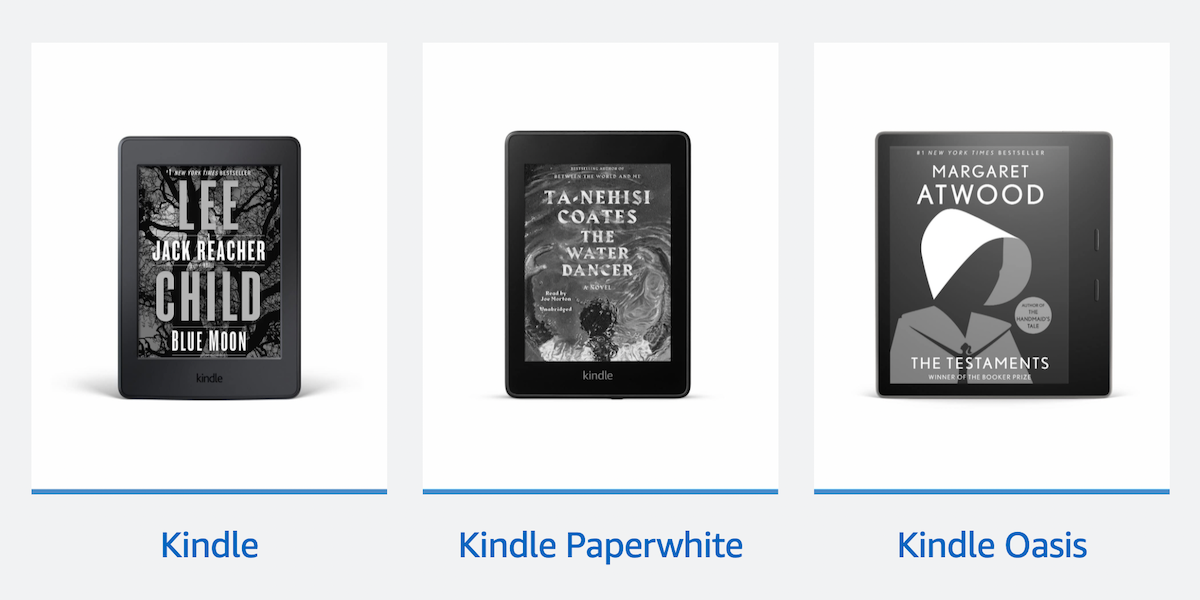
This feature is compatible with the standard Kindle (eight generation and above), Kindle Paperwhite (seventh generation and above), Kindle Oasis, and Kindle Voyage.
In addition to this, your chosen Kindle must be the "without-ads" version. You can check which type and generation of Kindle you have on your Amazon account by going to Content and Devices > Devices.
Here, you can upgrade your Kindle to an ad-free version (if it isn't already) or you can do so by contacting customer services, either option requiring a one-time fee of $20.
Step 1: Make Sure Your Kindle Is Updated
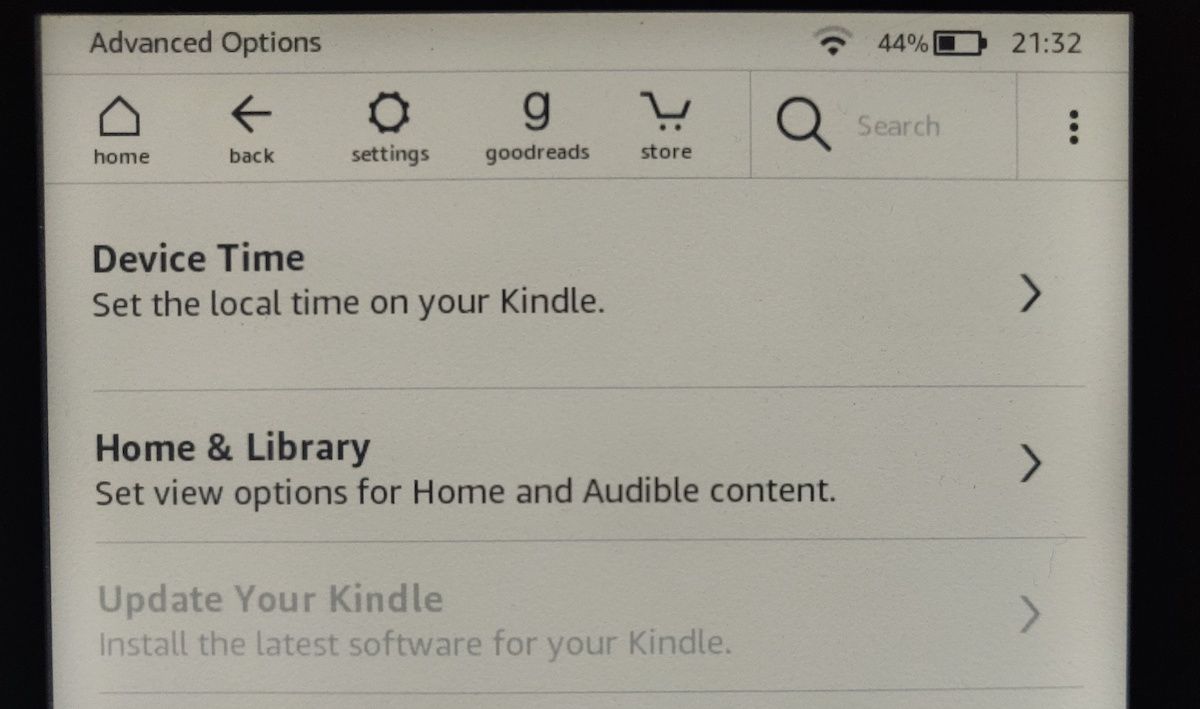
Under Settings > Device Options, you should see the option to display the cover of the book you're currently reading as your Kindle lock screen, called Display Cover.
If your Kindle is supported, yet you're not seeing that option, it could just be that your device might not be updated.
To update your Kindle, firstly make sure your Kindle is connected to the internet. Then, in Device Options, go to Advanced Options and select Update Your Kindle.
If this option is greyed out, it means you have the latest update. However, if your Kindle still isn't giving you the option to toggle your book cover as your lock screen, try restarting your Kindle.
You can do this by going to your Device Options and selecting Restart. Once your Kindle has restarted, it should now have the Display Cover option.
Step 2: Enable Display Cover
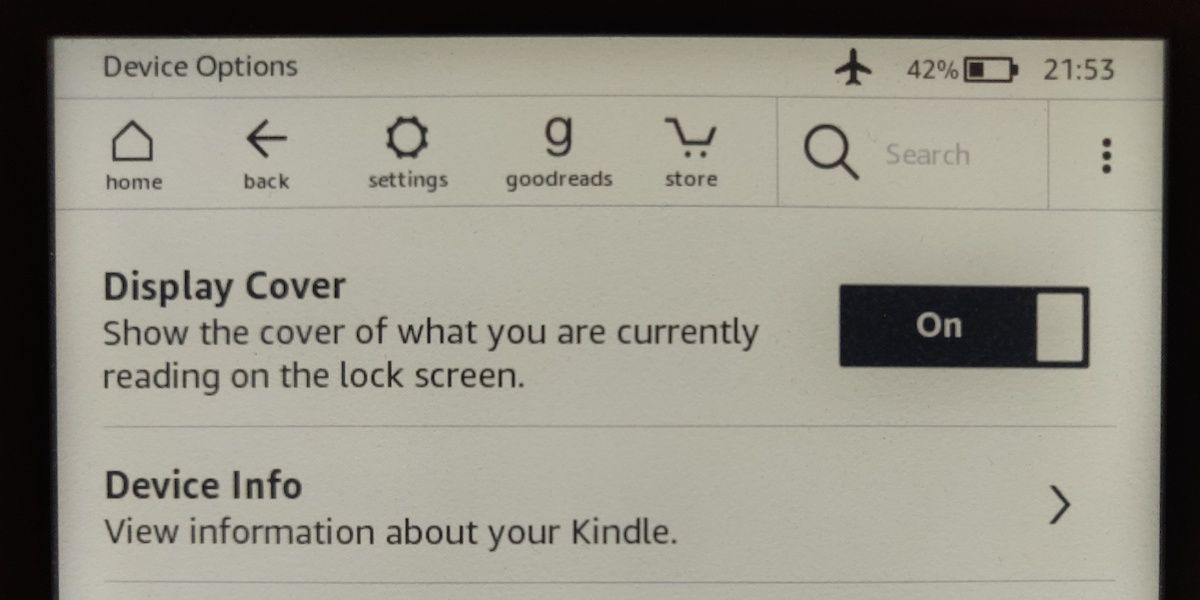
Now that your Kindle is updated, simply head back to Device Options and toggle on Display Cover. It's that easy!
With Display Cover enabled, your Kindle will show the cover of the book you're currently reading as its lock screen, whether you manually lock your Kindle or it times out.
Step 3: Switching Between Different Kindle Covers
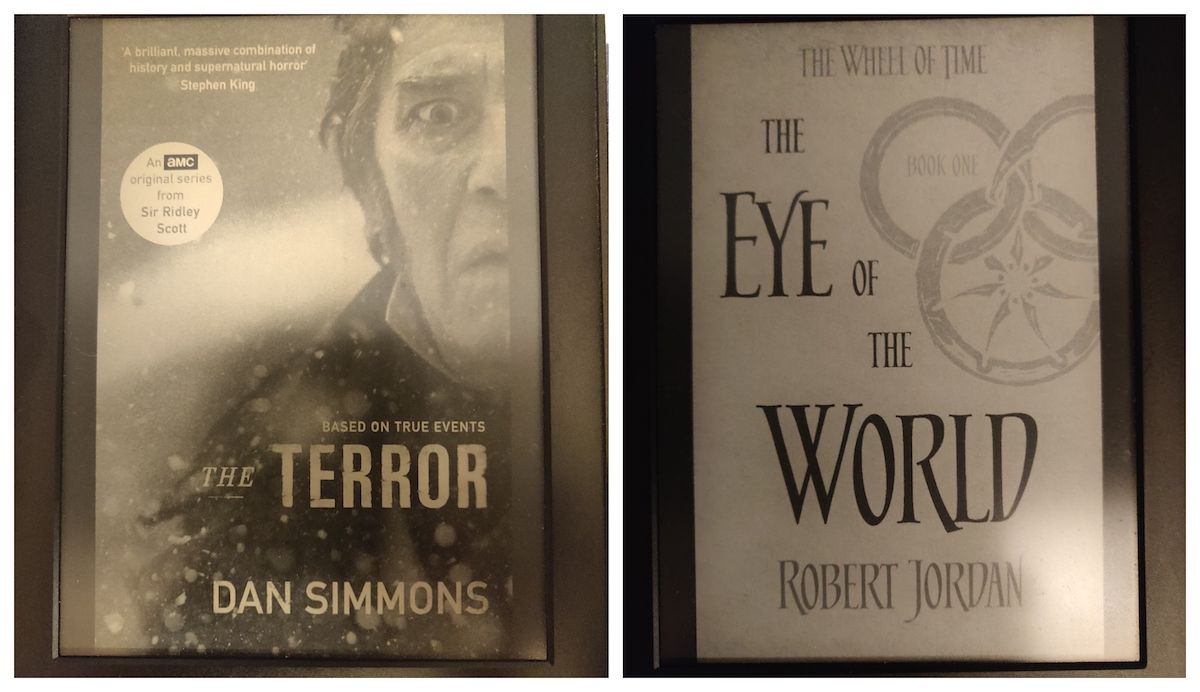
In order to switch your Kindle lock screen to a different book cover, simply select a different book to read. Your Kindle lock screen will change accordingly.
A More Personalized Kindle
Now that you can set your Kindle lock screen as the cover of the book you're currently reading, you might appreciate the more complete feel.
Whether it's a book, comic, magazine, or manga, your Kindle can now make e-reading that much more personalized. And, it's just the tip of the iceberg for what the Kindle can do.
source https://www.makeuseof.com/how-to-set-current-book-as-kindle-lock-screen/
Post a Comment for "How to Set Your Current Book as Your Kindle Lock Screen"
Comment when there are difficulties