How to Sign a PDF: 6 Ways to Secure Electronic Signatures
The days of having to set up an appointment to sign a document, or have to print, sign, and scan a signature page of your agreement or contract, are long gone.
From purchasing a new home to business contracts, knowing how to electronically sign a PDF is something that everyone should need to know.
You can use a wide variety of free and paid tools to create a digital signature and sign a pdf, below are some great options to try.
1. How to Use Adobe Fill and Sign in Adobe Reader
Adobe Reader is the most common PDF viewer on the market and is probably the software you use to view and read your PDFs.
Adobe Reader has been criticized for being bloated, but it is free, and it allows digital signatures, making it an easy option to use if you already have it installed. Below you will find how to sign a PDF in eight easy steps.
Download: Adobe Reader for Windows | Mac | iOS | Android (Free)
- In Adobe Reader, open the PDF that needs a signature.
- If Adobe Reader finds your document to be a form, it may prompt you to sign it automatically. If not, select Fill & Sign from the right-hand side menu. You can also find this option under the Sign menu option.
- On the Fill & Sign menu, select Fill & Sign under You.
- Select Sign > Add Signature from the Fill & Sign menu.
- Select to Type, Draw, or Upload your signature.
- Once your signature is entered, click Apply.
- Place your signature where required by clicking the signature area.
- Click Next and save your document.
2. How to Digitally Sign a PDF Using PDF Buddy
PDF Buddy is a great option for signing a PDF online. It requires no software installation on your computer or device.
The free version enables you to sign up to three PDF files every month. This software is great if you just need to use it occasionally.
- To get started, go to the PDF Buddy online.
- Click the Choose PDF to Edit button on the right. From here, you can select a PDF from your computer.
- When you see the PDF on your screen, go to the left side menu and select "Sign" (you'll have to sign up for a free account).
- Then, choose the option from the popup. You can either select an image from your computer or draw your signature directly on the PDF..
- If you choose to draw your signature, a box will appear on the screen. Use your mouse to write your name.
- Once you make either signature selection, click Use, which lets you move and place it in the document as needed.
- Save the changes when you're done, and then Download your signed PDF.
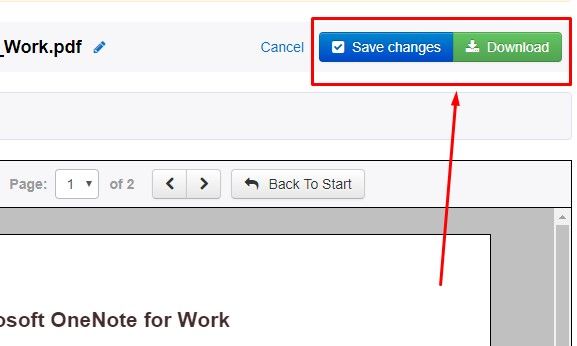
This free tool is easy to use, and it doesn't require downloading software. However, it's not suitable if you want to sign PDFs on a mobile device.
3. How to Sign a Document Online Using Hello Sign
The HelloSign solution makes it easy to sign PDFs online. You can also send documents for e-signature online, track requests' status, and even capture signatures in person using a mobile device.
The free version lets you sign or edit three PDF files each month. On top of that, it also integrates with popular applications such as Google Docs, Dropbox, and Microsoft Word.
Digitally signing your PDF is as easy as following these steps.
- Open the Hello Sign website.
- Select the SIGN OR SEND button found below Hello!
- Select Upload File.
- Browse to and select your file.
- Select Next to the bottom right.
- Select I'm the only signer located at the top right of the screen. You can also click Add Signers for additional features.
- Drag and drop the Signature field to the place you wish your signature to appear on the form.
- Choose to draw it in, type it in, or upload a digital signature.
- Select Insert.
- Select Next to the bottom right.
- You can now Save to your computer or Send via email.
4. How to eSign a PDF Using Smallpdf’s eSign PDF
Smallpdf’s eSign PDF is another great online electronic signature tool that makes it easy to sign and request signatures in only a few simple steps.
- Open Smallpdf's website.
- Browse to your file, or drag and drop it into the corresponding area, following the on-screen prompts.
- Select Create signature to the right.
- You can enter your signature using one of the methods on the left. You can choose to draw, type, or upload your signature.
- Select CREATE.
- Drag and drop the signature you created from the My Signature list to the document location where you wish to sign.
- Select Finish & Sign to the bottom right.
- Save your document on the top right by selecting Save.
- You can choose to Save to device, Save to Dropbox, Save to Google Drive, or Save to Smallpdf (pro version only).
5. How to Sign a PDF Using DigiSigner
DigiSigner offers electronic signature services including signing, sending, and tracking for each document.
With the free version, you can sign as many documents as you want, but if you’d like to use the sending and tracking services, you’ll have to register and only be able to send three per month.
To electronically sign a PDF using DigiSigner, follow the five steps below.
- Open DigiSigner's website.
- As indicated, you can choose to select your file or drag and drop it in the blue box.
- From the Sign & Edit menu, drag the My Signature options and drop them to the left.
- Choose your signature using the Type, Draw, or Upload option and sign.
- Select Done.
- Select Download Document.
6. How to Add a Signature to a PDF Using signNow
The signNow online service and its iOS & Android app allow you to e-sign documents, send documents for signing, and create signature workflows.
To access all of the features, you will need a paid subscription. However, to test out their services, they offer a free 7-day trial. Following the steps below will allow you to take advantage of the free trial.
Download: signNow for iOS | Android (Free)
- Navigate to the signNow website or download the app.
- Select Choose a document found under Sign my own document.
- Browse to your file and select Open.
- Under Edit & Sign, drag the My Signature button to the location you wish your signature to appear.
- Choose to draw your signature or upload your signature.
- At the bottom of the window, click the Sign icon.
- As a first step, you'll be prompted to create an account. Once you do, you'll have access to your PDF.
- Select the document you just completed signing on the ...More selection to the right.
- From here, you can choose to download your signed document. Several other options are available such as Invite to Sign, and Email a Copy should you need them.
Easily Sign PDFs From Anywhere
There are various options available for signing a PDF, whether you want to use a program, app, or online. When deciding how to digitally sign a PDF, it's a good idea to keep intended tasks in mind and usage frequency.
For those who have to sign PDFs only a few times a month, a paid solution may not be practical. However, if you need to sign PDFs regularly, a free solution may not be enough.
source https://www.makeuseof.com/tag/how-to-sign-pdf/
Post a Comment for "How to Sign a PDF: 6 Ways to Secure Electronic Signatures"
Comment when there are difficulties