How to Turn on Microsoft Defender Antivirus and Enable Real-Time Protection
Windows Defender, now rebranded as Microsoft Defender Antivirus, is a free antivirus application developed by Microsoft.
Microsoft Defender Antivirus the default antivirus option for Windows 10, and it's always a good idea to enable it due to the protection it provides.
Unsure if it's switched on? Read on to learn how to switch Microsoft Defender Antivirus on.
How to Turn On Microsoft Defender Antivirus in Windows 10
There are indeed situations where you might have to turn off Microsoft Defender, such as when you are looking to optimize your computer's performance or maybe install a third-party antivirus suite.
But on average, it's far better to have your Microsoft Defender enabled. It's super easy, too.
So, to get started with turning on Microsoft Defender, follow the steps below:
- Type windows security in the Start menu search bar and select the Best Match.
- From there, open Virus & threat protection.
- Under the Virus & threat protection settings, click on the Manage settings option.
- Now toggle on the Cloud-delivered protection and Real-time protection.
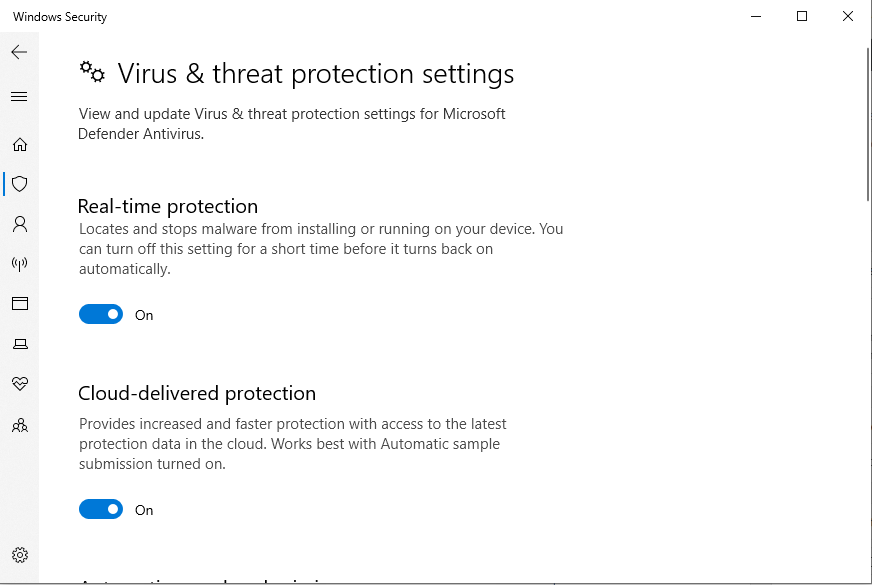
And that’s it. This will turn on Microsoft Defender Antivirus.
If you are already using an alternative antivirus, however, you might face a slight issue. It might have greyed out the Real-time protection setting, leaving you unable to switch Microsoft Defender on properly.
In this case, you’ll have to uninstall your third-party antivirus app. After you do that, repeat the above steps to enable Microsoft Defender Antivirus again.
Try to leave as little time between uninstalling your third-party antivirus suite and enabling Microsft Defender, as your computer will be momentarily vulnerable.
Update Microsoft Defender Antivirus Definition
Another handy thing to learn is how to update the virus definitions for Microsoft Defender Antivirus. Updating antivirus definitions means your antivirus scans are up to date and will catch as much malware as possible, keeping your system safe.
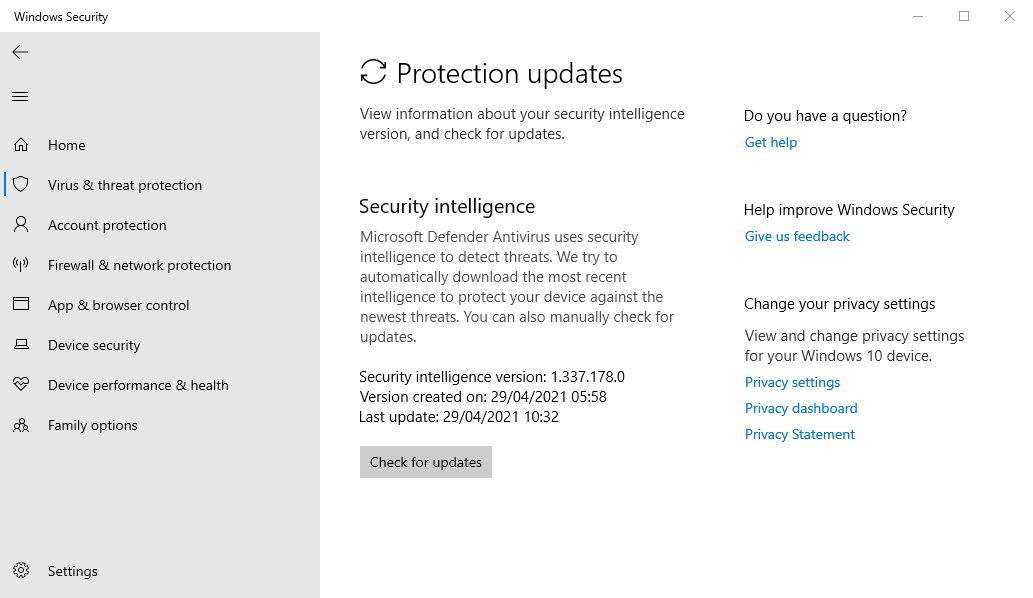
- Type windows security in the Start menu search bar and select the Best Match.
- From there, open Virus & threat protection.
- Under the Virus & threat protection updates settings, select Check for updates.
- On the next screen, hit Check for updates again and let the process complete.
Turning On Microsoft Defender Antivirus
Microsoft Defender is a free tool that offers solid protection from online security threats. It took a bashing for several years, with many security researchers advising Windows 10 users to download alternative tools.
However, Microsoft Defender Antivirus now has a good reputation for protection. Not the best, but plenty good for most people.
source https://www.makeuseof.com/turn-on-microsoft-defender/
Post a Comment for "How to Turn on Microsoft Defender Antivirus and Enable Real-Time Protection"
Comment when there are difficulties