How to Send an Encrypted Email and Increase Your Privacy
Encryption is a method of protecting and securing your communications online. This applies to emails as well, since these accounts hold a great deal of private information about you.
So how do you keep your emails secure? How can you encrypt your email messages and attachments?
How to Increase Email Privacy
You can encrypt the connection from your email provider, an email itself, and stored email messages.
We're focusing on how to encrypt the email itself, which can be done using software tools by adding a digital signature. This confirms that the email was sent by you and reduces the possibility of hackers getting access to your message or account.
What Is an Encrypted Email?
Email encryption is the disguising of content to ensure that it is only seen by the intended recipient. It requires authentication to be accessible, which can keep sensitive content secure. By protecting your emails in this way, you're keeping your data safe from hackers.
An encrypted email is sent using Public Key Infrastructure (PKI), and it is opened using a unique private key that decrypts the message.
There are different types of encryption tools available, namely symmetric or asymmetric data protection.
Asymmetric encryption is the most common encryption type, also known as public-key cryptography. It involves two separate keys—a private and a public one.
Your public key can be shared with others so that they can encrypt messages for you specifically. The private key is what is used on your end to decrypt a message when it reaches your inbox. The private key must be kept safe, as, with it, your messages can be unlocked and read.
Symmetric encryption is a secure and straightforward encryption method using a single cryptographic key, referred to as secret-key cryptography. With this type of encryption, you'll need to send the recipient a key to unlock the message.
What Does an Encrypted Email Look Like?
How an encrypted email looks will depend on the type of encryption used.
To get an idea of this, we're going to show you how to send these, along with screenshots .
How to Send an Encrypted Email
Gmail, Outlook, and Yahoo use Transport Layer Security (TLS) to keep emails secure between mail servers when they're in transit. While it is the standard and keeps messages private, it does not offer end-to-end encryption.
With end-to-end encryption, the message is encrypted when sent and decrypted once it has reached the recipient's device. With TLS, the message is encrypted by the sender and decrypted at the server. This is why some email service providers require additional third-party apps to improve email encryption.
For precautionary measures, it is recommended that all emails sent and received are encrypted. Here's how you encrypt your emails.
How to Send a Secure Email
Here are the methods for encrypting an email using Gmail, Outlook, iCloud, and Yahoo.
How to Send Secure Emails with Gmail
You can secure an email attachment by requiring a password or setting up an expiry date on an email.
Gmail's confidential mode requires authorized access to protect information by setting expiry dates on emails or having the option of revoking access at any point. The recipients will not be able to copy, download, forward, or print these messages.
The settings will affect the contents of its email in its entirety—i.e. the text message and any attachments.
- Click Compose to create your email.
- In the bottom right, select Turn on confidential mode or Edit, if you have this mode turned on already.
- Set an expiry date for the email and passcode. The passcode can be sent by text message to the recipient's phone. You can also opt out of this if you'd like to allow direct access to the email.
- Click Save and send it when you're ready.
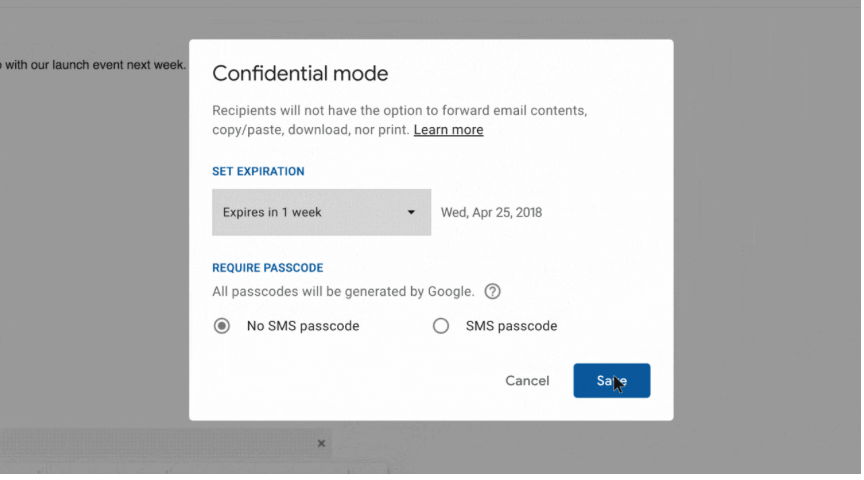
If you'd like to remove viewing accessibility, click on the confidential email in your Sent folder and click on Remove access.
How to Send Secure Emails with Outlook
Outlook offers a few encryption options.
You can encrypt a single email. Click File, then Properties > Security Settings > Encrypt message contents and attachments before sending.
Or you can encrypt all outgoing messages as a default setting. This means all your recipients need your digital ID to view the emails you send. To do this, select File > Options > Trust Center > Trust Center Settings.
S/MIME encryption requires a mail application that supports the S/MIME standard, with a signing certificate added to your computer's keychain and configured in Outlook. Notably, Microsoft 365 includes Message Encryption.
- Compose an email.
- Select Options.
- Click on Encrypt.
- Select Encrypt with S/MIME. Microsoft 365 subscribers can select which encryption restrictions they'd like to set, such as Encrypt Only or Do Not Forward.
- Send the email.
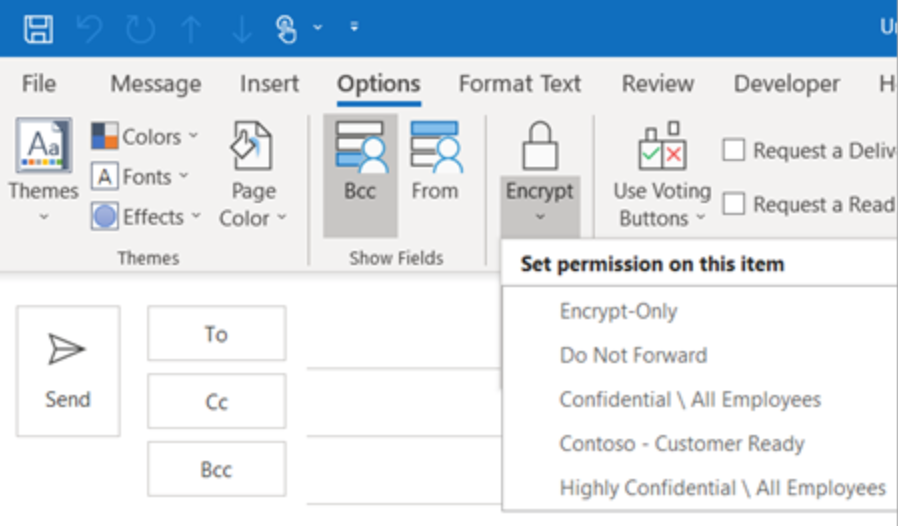
Recipients using Outlook will view the mail, while third-party email service users will receive instructions on how to read the encrypted message.
How to Send Secure Emails with iCloud
iOS Mail app users can encrypt email messages (not files) once S/MIME certificates have been installed or the device has been connected to a Microsoft Exchange server.
- Go to Settings on your device.
- Navigate to your iCloud account, then select Settings.
- Click on Email Options.
- Select Mail.
- Go to Advanced Settings for encryption options.
- Turn on S/MIME Encryption and ensure your S/MIME settings are correct.
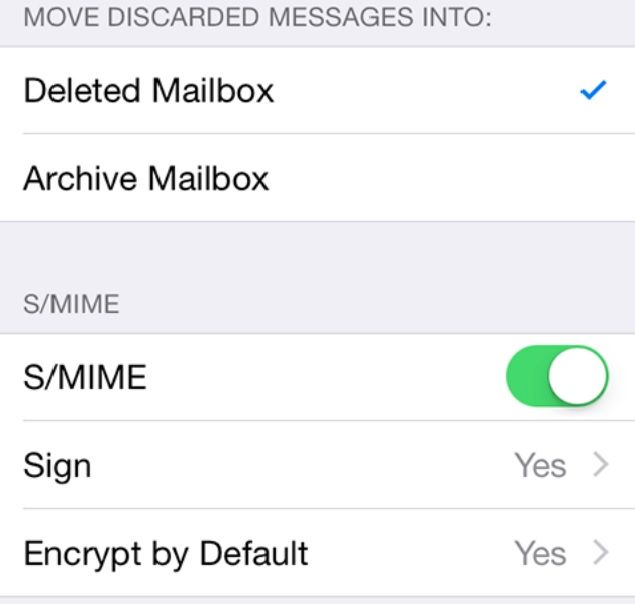
When sending an email from your iCloud account, you'll see a blue lock, provided the recipient has the necessary certificate to open the message—otherwise, the lock will be in red.
How to Send Secure Emails with Yahoo
Yahoo protects messages using TLS encryption, though an email encryption browser plugin is required for end-to-end encryption.
Mailvelope is one of the best free plugin options, adding encryption features to email service providers. This is how you can secure your Yahoo email using Mailvelope.
- Download Mailvelope.
- Configure Mailvelope.
- Compose a message in your Yahoo email account.
- Select the Mailvelope icon in the top-right corner.
- Click Encrypt.
- Send the message.
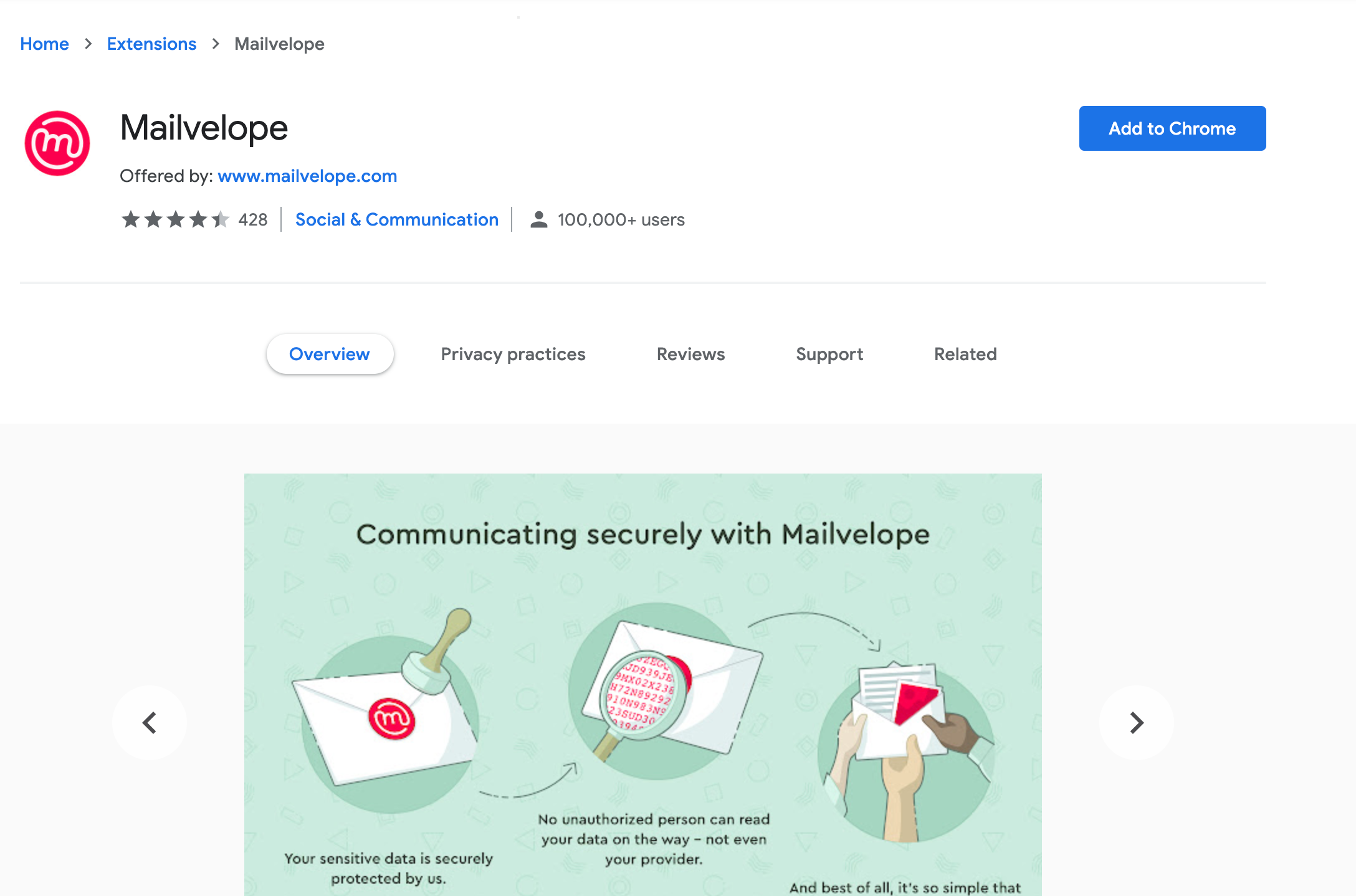
Download: Mailvelope for Chrome | Edge | Firefox.
Keep Online Communication Safe with Email Encryption
To send secure emails online, you should encrypt them.
By doing this, you can ensure the contents and attachments transmitted via email are protected. It will increase your privacy by ensuring your email account is secure.
source https://www.makeuseof.com/how-to-send-secure-email/
Post a Comment for "How to Send an Encrypted Email and Increase Your Privacy"
Comment when there are difficulties