Understanding USB Cable Types and Which One to Use
Most computers and electronic devices have some form of USB connection, and many devices also come packaged with a USB cable. What are all these different cables for, and why does it matter which one you use?
It can be somewhat complicated to wrap your head around all this. Here's everything you need to know about the USB standard, including how to identify various USB cable types and what they do.
6 Common USB Cable Types and Their Uses
USB is supposedly universal, but there are so many different types of USB cables and connections. Why is this? As it turns out, they each serve different functions, mainly to preserve compatibility and support new devices.
Here are the six most common types of USB cables and connectors:
- Type-A: The standard flat, rectangular interface that you find on one end of nearly every USB cable. Most computers have multiple USB-A ports for connecting peripherals. You'll find them on game consoles, TVs, and other devices too. This cable only inserts in one way.
- Type-B: An almost-square connector, mostly used for printers and other powered devices that connect to a computer. They're not very common these days, as most devices have moved onto a smaller connection.
- Mini-USB: A smaller connector type that was standard for mobile devices a while back. While not that common today, you'll still see these on some devices, which are mostly from Sony. These include cameras, the PlayStation 3 controller, MP3 players, and similar.
- Micro-USB: Another past standard, slowly declining in popularity, for mobile and portable devices. It's even smaller than mini-USB. While you'll still find micro-USB on some smartphones, tablets, USB battery packs, and game controllers, many have moved onto USB-C.
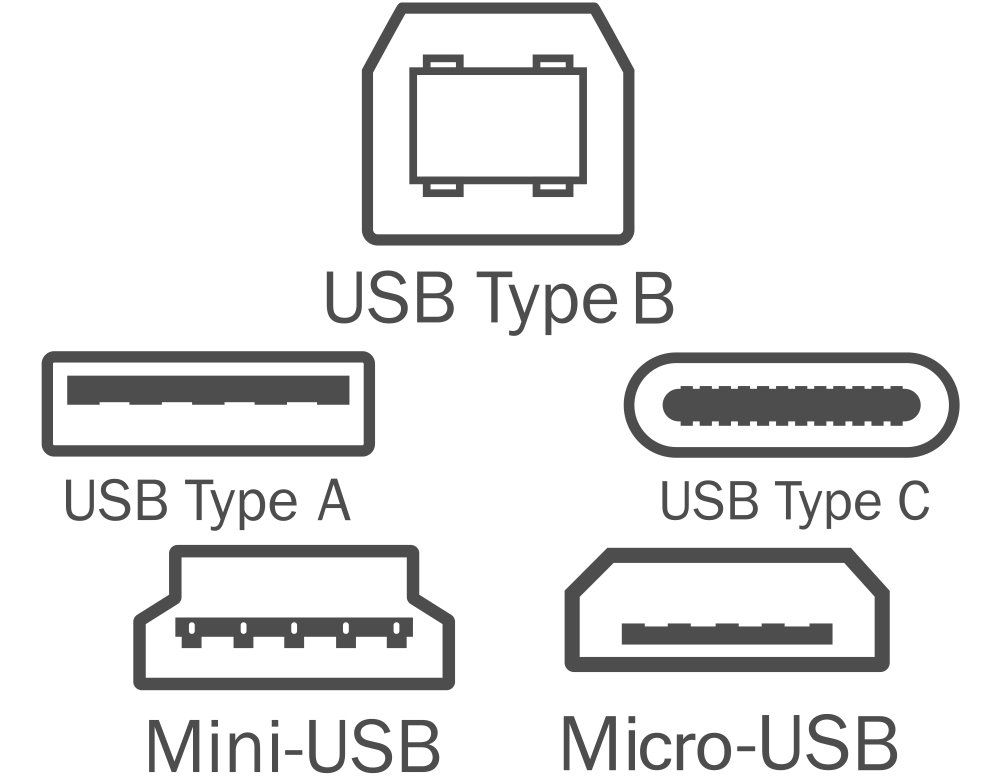
- Type-C: This is the newest type of USB cable. It's a reversible connection that packs higher transfer rates and more power than previous USB types. It's also capable of juggling multiple functions. You'll see it on many modern laptops and smartphones, including MacBooks, Pixel phones, and controllers for the PlayStation 5 and Xbox Series S|X. We discuss USB-C more below.
- Lightning: This isn't a true USB standard, but is Apple's proprietary connector for the iPhone, AirPods, some iPad models, and more. It's a similar size to USB-C and comes standard on most Apple devices released since September 2012. Older Apple devices use the much larger 30-pin proprietary connector, and newer iPad Pro models use USB-C. We've covered more on cables, adapters, and ports for Apple devices if you're curious.
In most cases, you'll find USB cables have one standard type-A end and one type-B end of some sort. The type-A end powers the device, while the type-B end receives power. This is to prevent potential damage that would be caused by connecting two computers via USB-A, for example.
The Mini and Micro connectors are considered smaller forms of type-B, even though "type-B" is usually not in their name.
In general, the cables you'll use the most, and therefore need to replace, are micro-USB, USB-C, and Lightning.
USB Speed Standards
USB connection types are only half the story, as USB has also gone through multiple standards of varying data transfer speeds. The cable's connector doesn't necessarily mean that it uses a certain standard.
The main iterations of USB's speed are:
- USB 1.x was the original standard, and is ancient by modern benchmarks. You're very unlikely to find devices using this standard nowadays.
- USB 2.0 introduced many modern USB norms, including support for Mini and Micro cables, USB OTG (see below), and more. It's the slowest speed of USB still used today. You'll find it used on cheap flash drives, devices like mice and keyboards, and similar. Most computers still include a few USB 2.0 ports.
- USB 3.x is the current standard for USB speeds. It's much faster than USB 2.0, and thus recommended for devices like external hard drives. You can typically identify a USB 3.x port or connector by its blue coloring. Some USB 3.0 ports also have an SS symbol (which stands for Super Speed). Most new computers have at least one USB 3 port, and high-quality flash drives use this standard.
- USB 4.0 is the newest standard, but at the time of writing it's not generally available. It will become the norm over the next several years, just like it took USB 3 a while to catch on.

You can use a USB 2.0 device in a USB 3 port, or a USB 3 device in a USB 2.0 port, but neither setup provides the extra speed benefit. USB 3 has also gone through several "generations" that are confusing to keep track of. Read through our comparison of USB-C and USB 3 for more information on this.
The below chart shows what connector types are compatible with which standards. Notice that micro-USB devices which support USB 3.x have a different plug. You'll often see this on external hard drives.
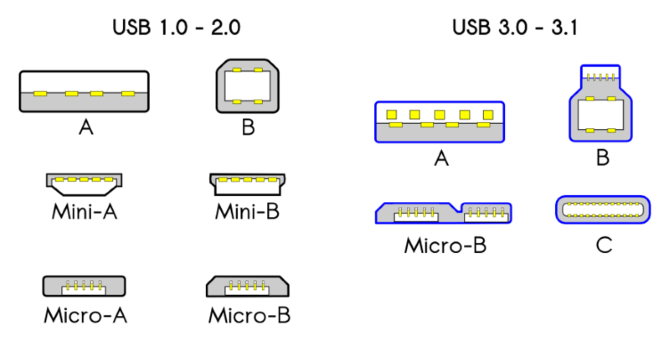
What Is USB-C?
USB-C is the latest cable standard, and has lots of benefits. It's smaller than USB-A, reversible, and fast. USB-C can both receive and provide a lot more power than previous versions of USB. In fact, Apple's MacBooks now only have USB-C ports.

Aside from data transfer, USB-C can also power devices, output display to a monitor, and more. See our explanation of USB Power Delivery for more on this.
Unlike USB-A, cables with USB-C connectors on both ends are standard and allow full utilization of its powers. However, USB-C to USB-A cables are also common, allowing for compatibility with older devices.
If it's newer, your Android phone or tablet likely uses USB-C instead of micro-USB. Some laptops and tablets feature a USB-C port; the Nintendo Switch uses it for power too. Since USB-C hasn't been adopted everywhere yet, you might need to buy some USB-C to USB-A adapters to ease the transition.
Review a comparison of USB-C and USB-A to learn more.
What Is USB On-The-Go?

USB On-The-Go (OTG) is a standard available on many Android phones that allows portable devices to act as USB hosts.
Let's say you have an external drive, a smartphone, and a laptop. What do you do if you want to move files from the external drive to the smartphone? The normal, yet tedious, way is to move files from the external drive to the laptop, then from the laptop to the smartphone.
With USB OTG, the smartphone can actually host the external drive, thus bypassing the need for the laptop altogether. And that's just one of the many ways to use USB OTG.
To use USB OTG, you'll need a suitable adapter (like the one mentioned above) so you can plug a USB-A cable into your phone. However, not all devices support OTG. If you're not sure, check your phone's manual or download an app like USB OTG Checker.
Unfortunately, Apple's mobile devices don't offer proper support for USB OTG. You can still connect some external storage devices to your iPhone or iPad, though.
Advice When Buying USB Cables
If you have an older Android phone or tablet, it likely uses a micro-USB cable. Even those deep in Apple's ecosystem or with USB-C ports on their phones will need to use micro-USB at times, however. It's still seen on some battery packs, Bluetooth speakers, and the like.
Anyone who buys a lot of gadgets will build up a collection of micro-USB cables over time, as they're packed in with nearly every device. Since they're generally interchangeable, you can use different cables for your various devices.
When it's time to buy a new cable, it's tempting to pick the cheapest option. However, most of the time, this is a bad idea. Poorly made cables can cause you all kinds of issues. These range from annoyances like slow charging and unreliable performance, to major problems like breaking and even becoming a fire hazard.

This is especially true with USB-C. In the early days of USB-C, many cables were incorrectly configured and could damage devices. Modern cables shouldn't have this problem, but it's still wise to make sure your charger is safe.
While you don't have to buy a cable from your phone's manufacturer, you should stick to recognized brands. It's a small difference in price, but it's worth it.
Another important aspect is cable length. Short cables are great for portability, but that can leave you sitting on the floor next to a power outlet as your phone charges. On the other hand, a cable that's too long can be inconvenient to carry, will tangle more easily, and is potentially a tripping hazard.
Three feet is a good minimum length for a charging cable. This allows you to keep your phone in your hand while connected to a battery in your bag or pocket. They're also usually long enough to reach from an outlet to a desk. If you often need to use your device far away from the outlet while it's charging, a six-foot cable will usually do.
The Best USB Cables for Every Need
Need a new cable and aren't sure what to get? Here are recommendations for every type.
If you need some micro-USB cables, this pack of micro-USB cables from Anker has you covered. It includes two one-foot cables, two three-foot cables, and one six-foot cable.
Need a USB-C cable? OULUOQI's USB-C cables have you covered with a three-pack of USB-C to USB-A cables, plus a micro-USB to USB-C adapter. There are many other great USB-C cables, as well.
iPhone users should always look for MFi-certified products. This two-pack of six-foot Anker Lightning cables are braided for extra durability.
Now USB Cables Finally Make Sense
We've covered the types of USB connectors, USB transfer standards, how to buy a quality cable, and more. Hopefully you better understand USB and how to use it on all your devices.
Of course, USB is just the start. There are many other types of cables you need to know about when using a computer.
source https://www.makeuseof.com/tag/understanding-usb-cable-types-one-use/
Post a Comment for "Understanding USB Cable Types and Which One to Use"
Comment when there are difficulties